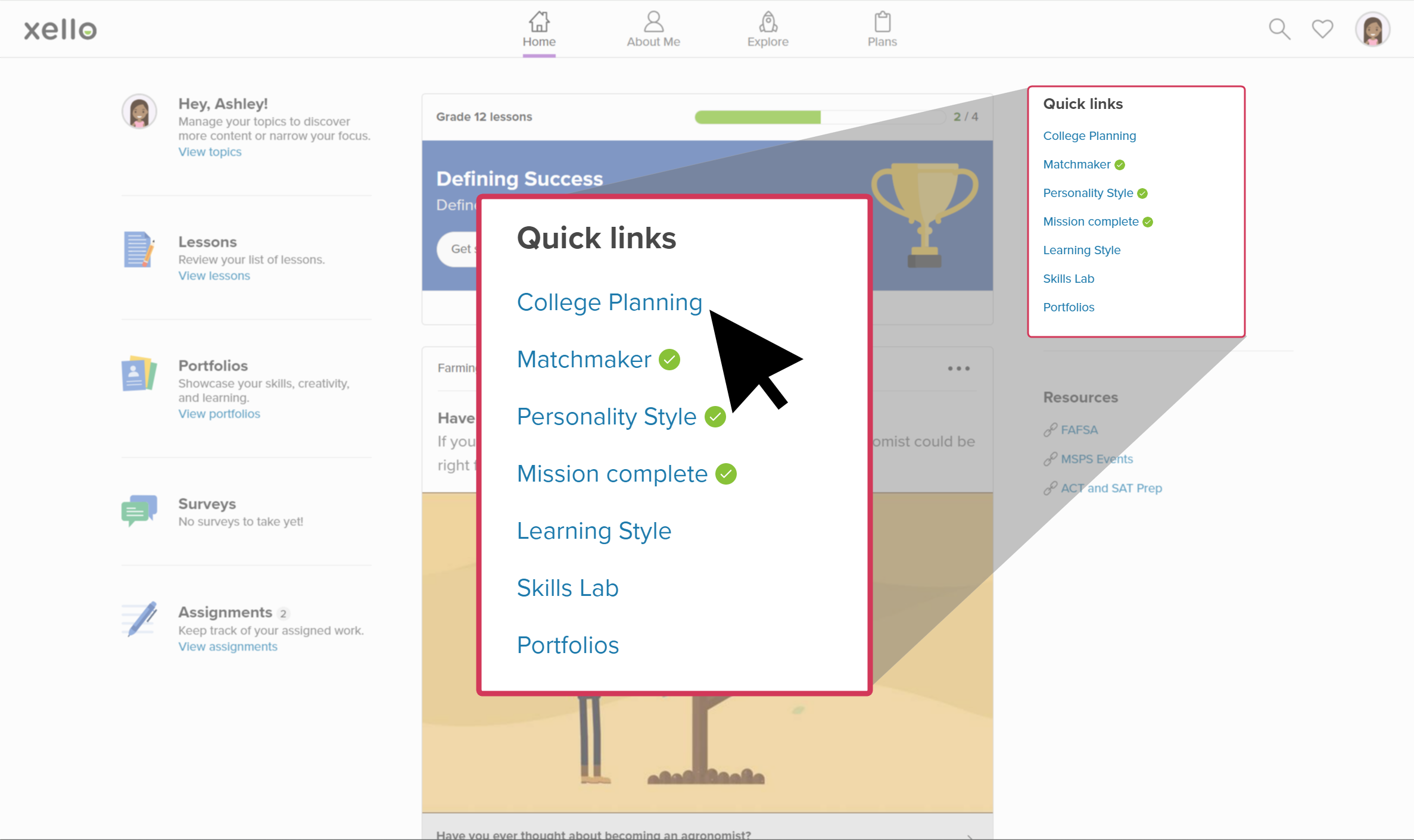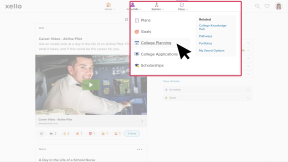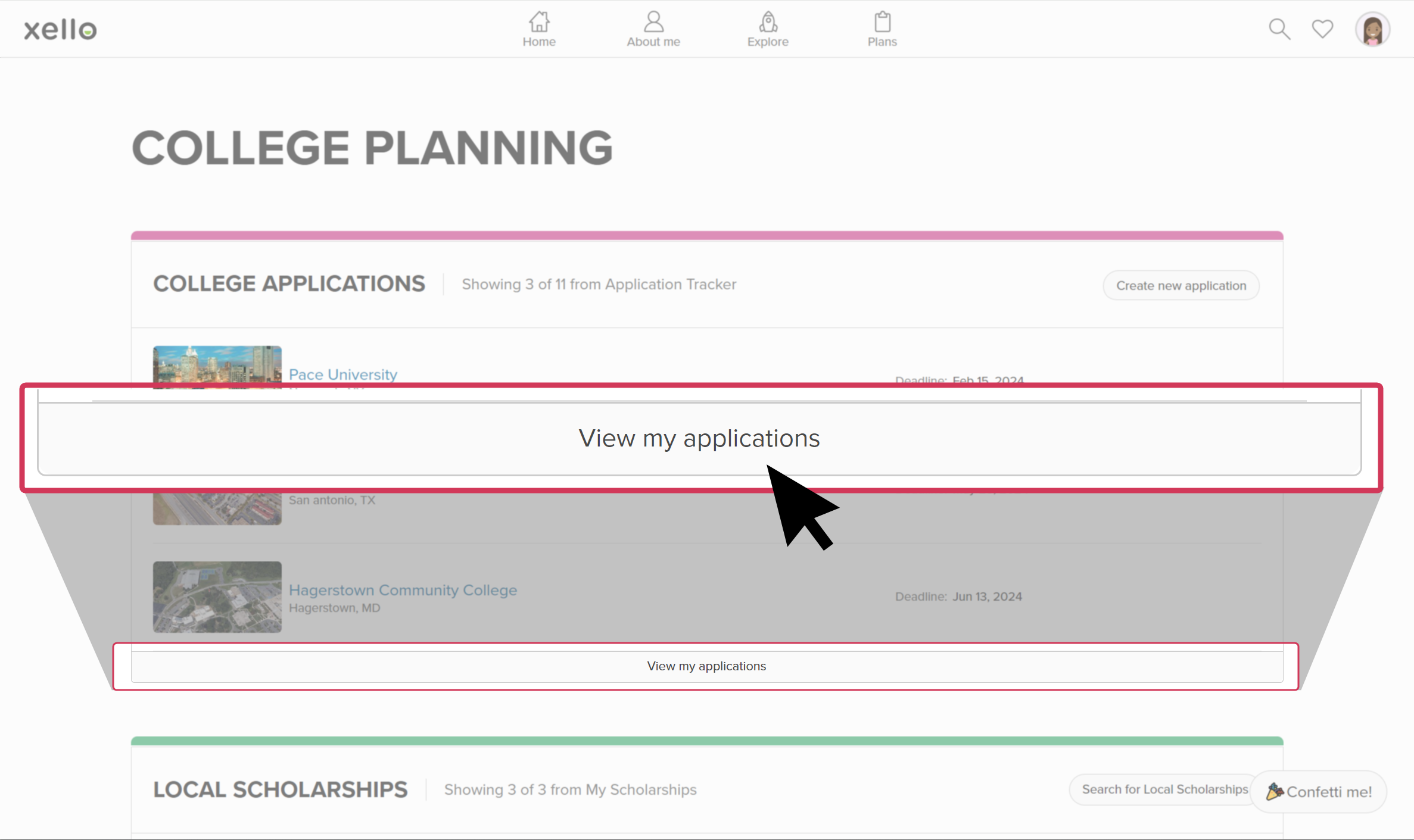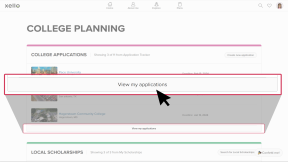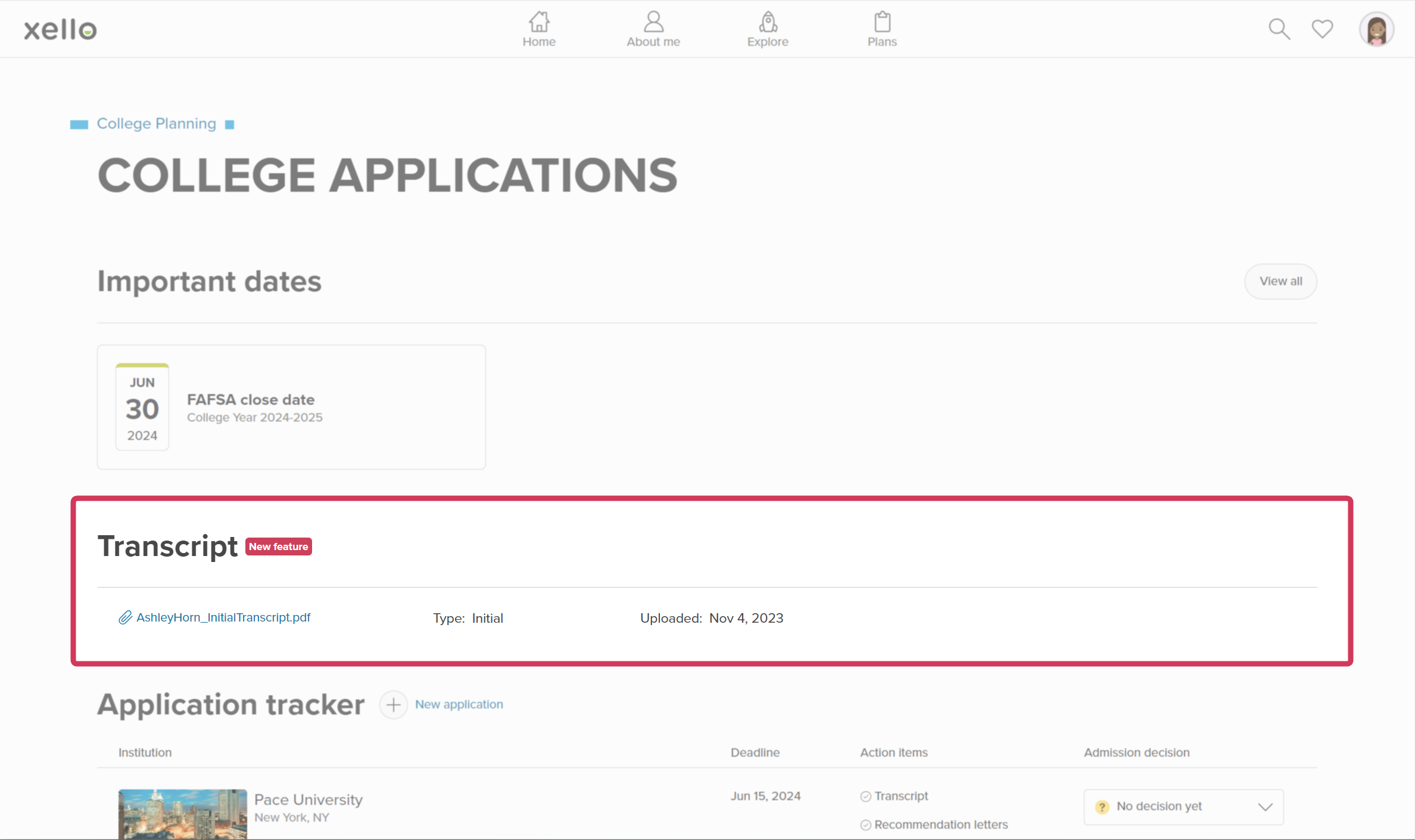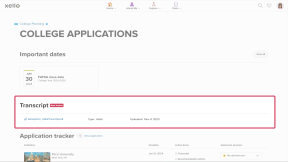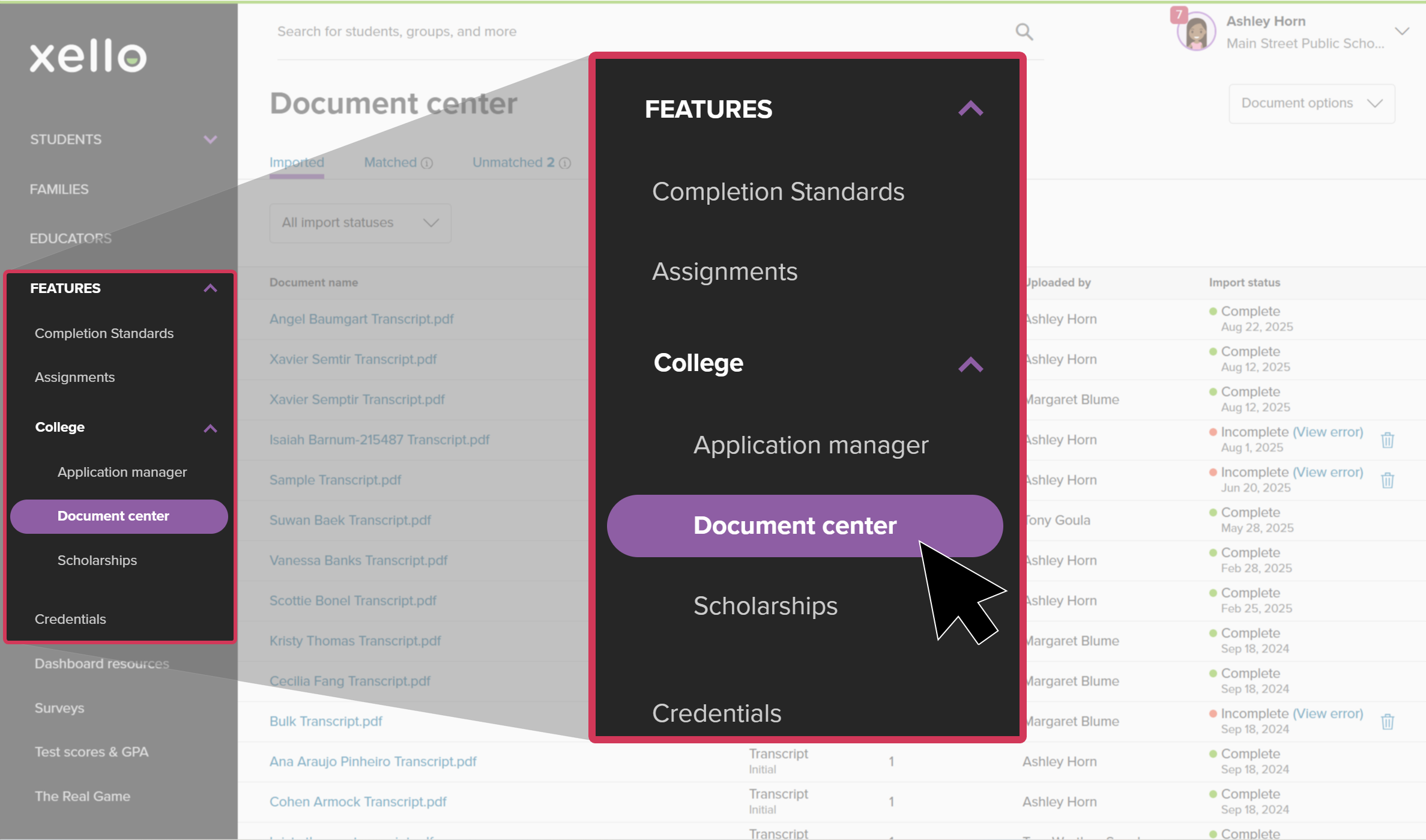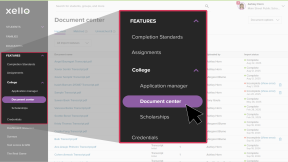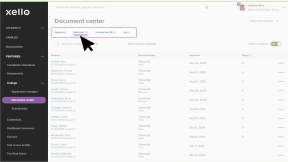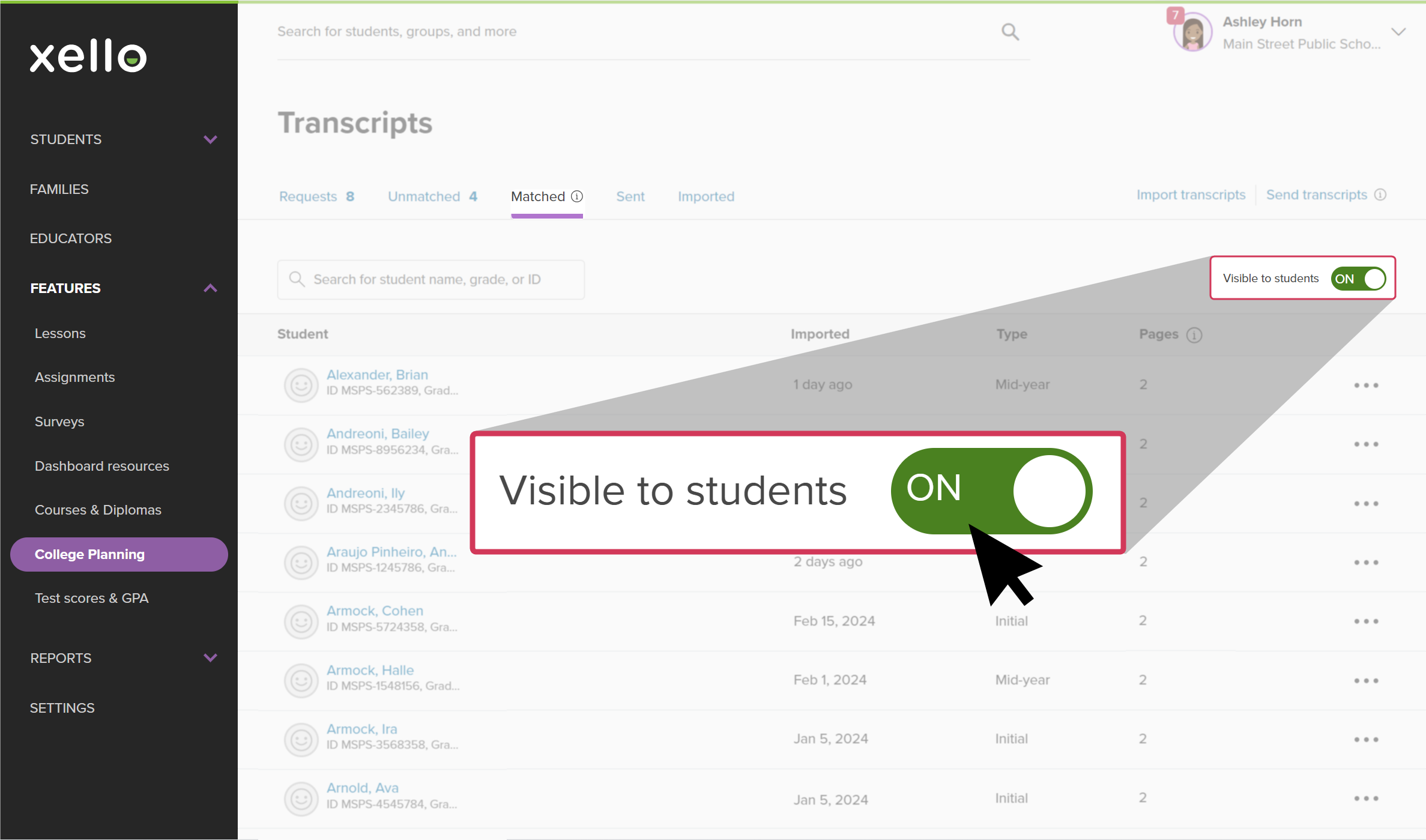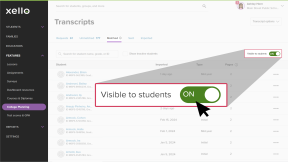Once a transcript has been uploaded and matched to a student in Xello, students can access the unofficial version from their Xello account. This is a great chance for students to verify the information. This will also allow them to enter accurate information in applications that accept self-reported data. The transcript is viewable for students once it's been matched, regardless of whether they requested it. Educators have the option to toggle on or off visibility into transcripts for all students.
How students view their transcript
How students view their unofficial transcript in Xello:
- They open Plans and click College Planning.
- Under College applications, they click View my applications.
- On the College applications page, under Transcript, they click the filename of their transcript to open the PDF in a viewer.
- Students can review their transcript, stamped with an "Unofficial" watermark, for errors, or use it to self-report grades for college, scholarship, and other applications. Students can download the file, but will not be able to remove the watermark or make any changes to the document.
Turn on visibility for students
Students will only be able to view their unofficial transcript if an educator has switched the toggle to ON. This toggle will turn on visibility for all students in 11th and 12th grade who have a transcript imported to Xello.
To make unofficial transcripts visible for students:
- From your educator account, under Features, click College and select Document center.
- Click the Matched tab.
- Switch the Visible to students toggle to ON.
Additional resources
-
Recording
recordingCollege Application manager overview NewCheck out this overview to learn how educators can efficiently manage all student college application requests, transcripts, and recommendation letters from the College Application manager.
-
PDF
PDFStudent quick guide on transcriptsQuick guide for students on how to request transcripts, create an application tracker and view the progress of their transcript request.
-
PDF
PDFTranscripts quick guideUse this quick guide to learn how to complete transcript requests from students, including how to import, send, and track the progress of the transcript.
-
Xello Academy
Xello AcademyManaging Transcripts through XelloIn this course, you'll learn to import and view student transcripts; view and fulfill transcript requests; track their progress; and feel confident in helping students request transcripts in their college application journey.
-
Short video
Short videoPaying for college - student-facing videoHelp students learn how to navigate their financial aid options. From applying for FAFSA to learning about scholarships, grants, work-study, and loans.
-
Recording