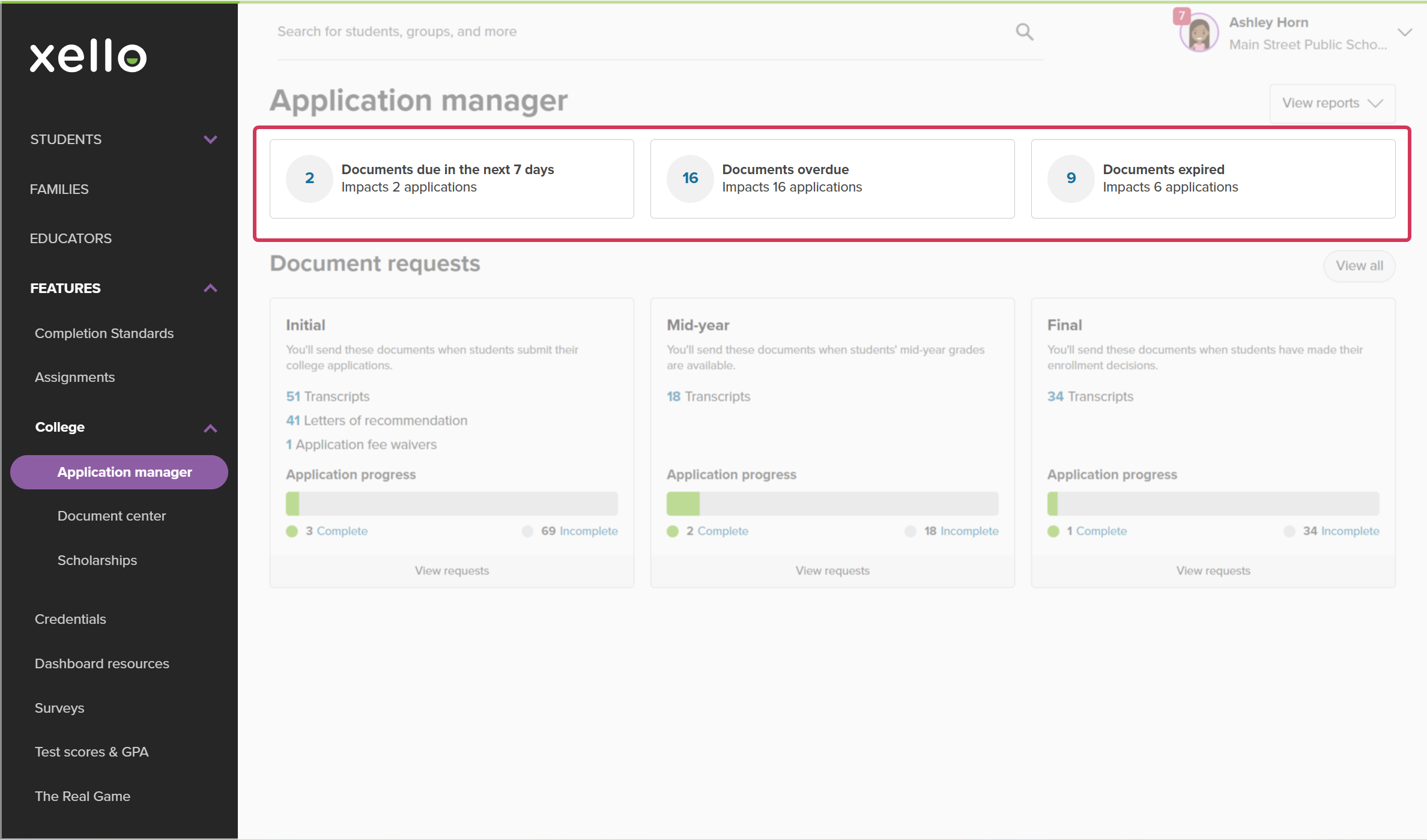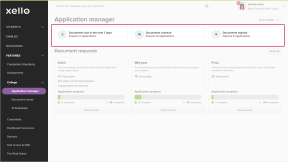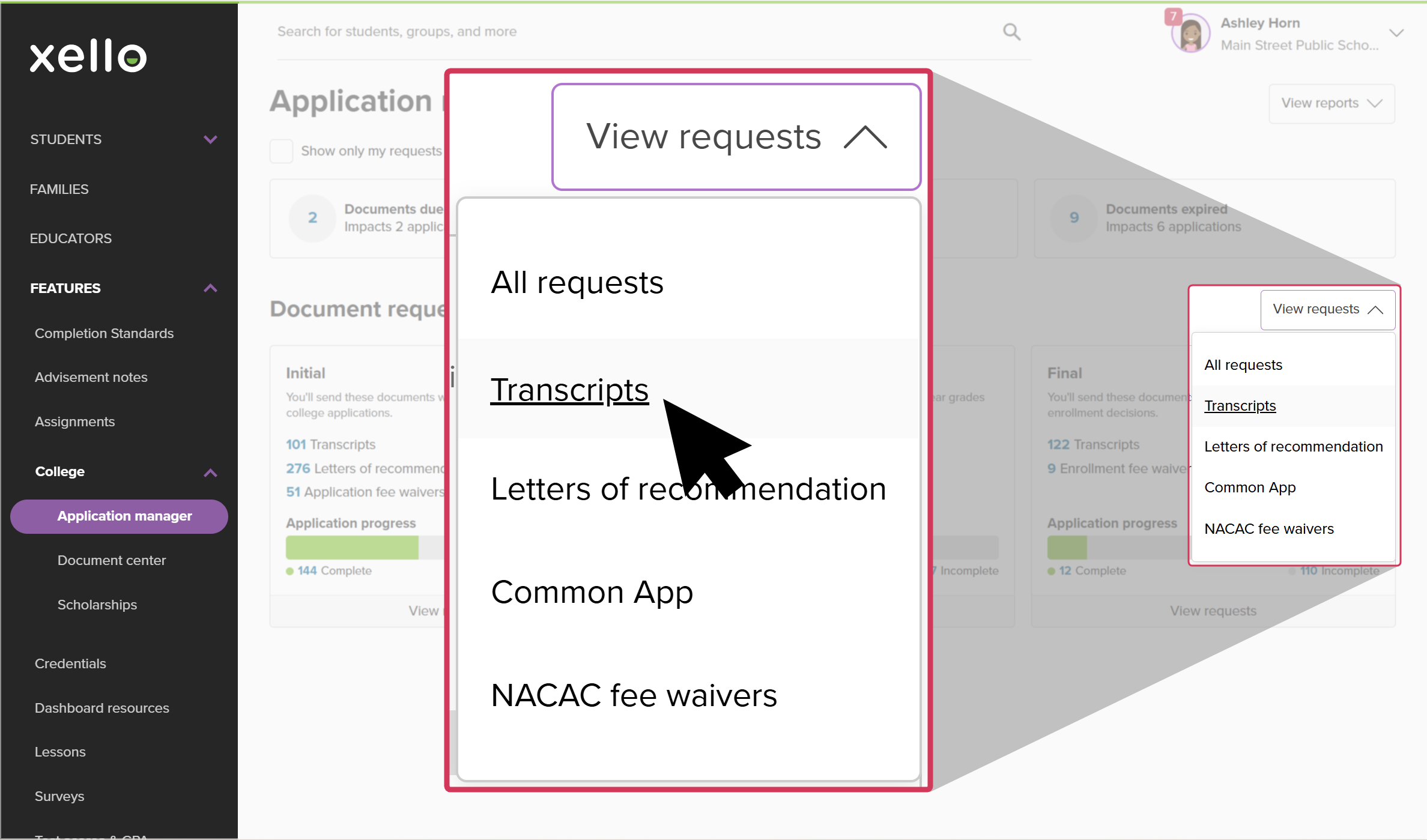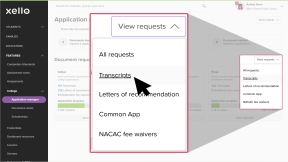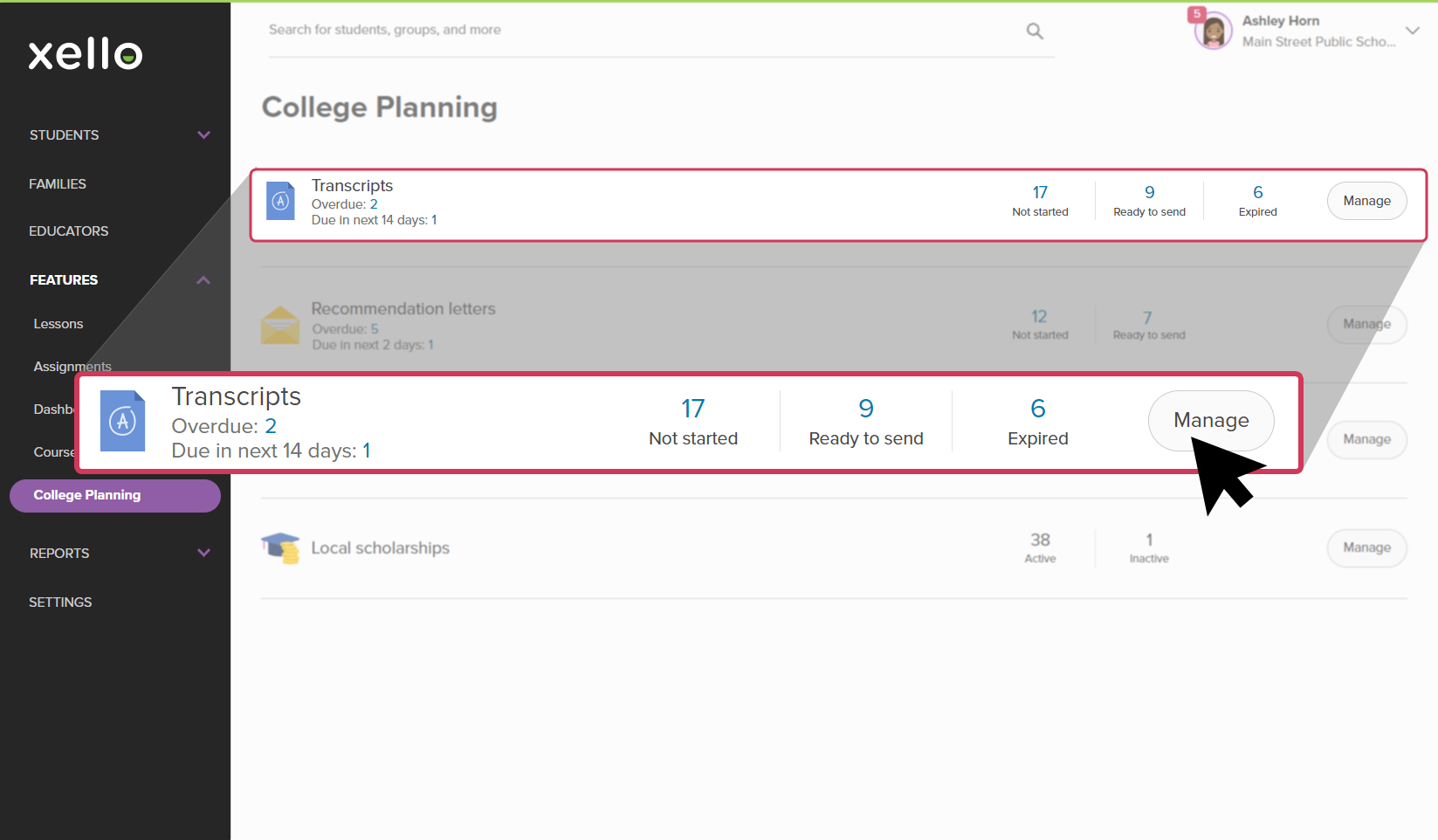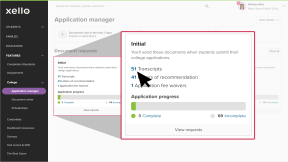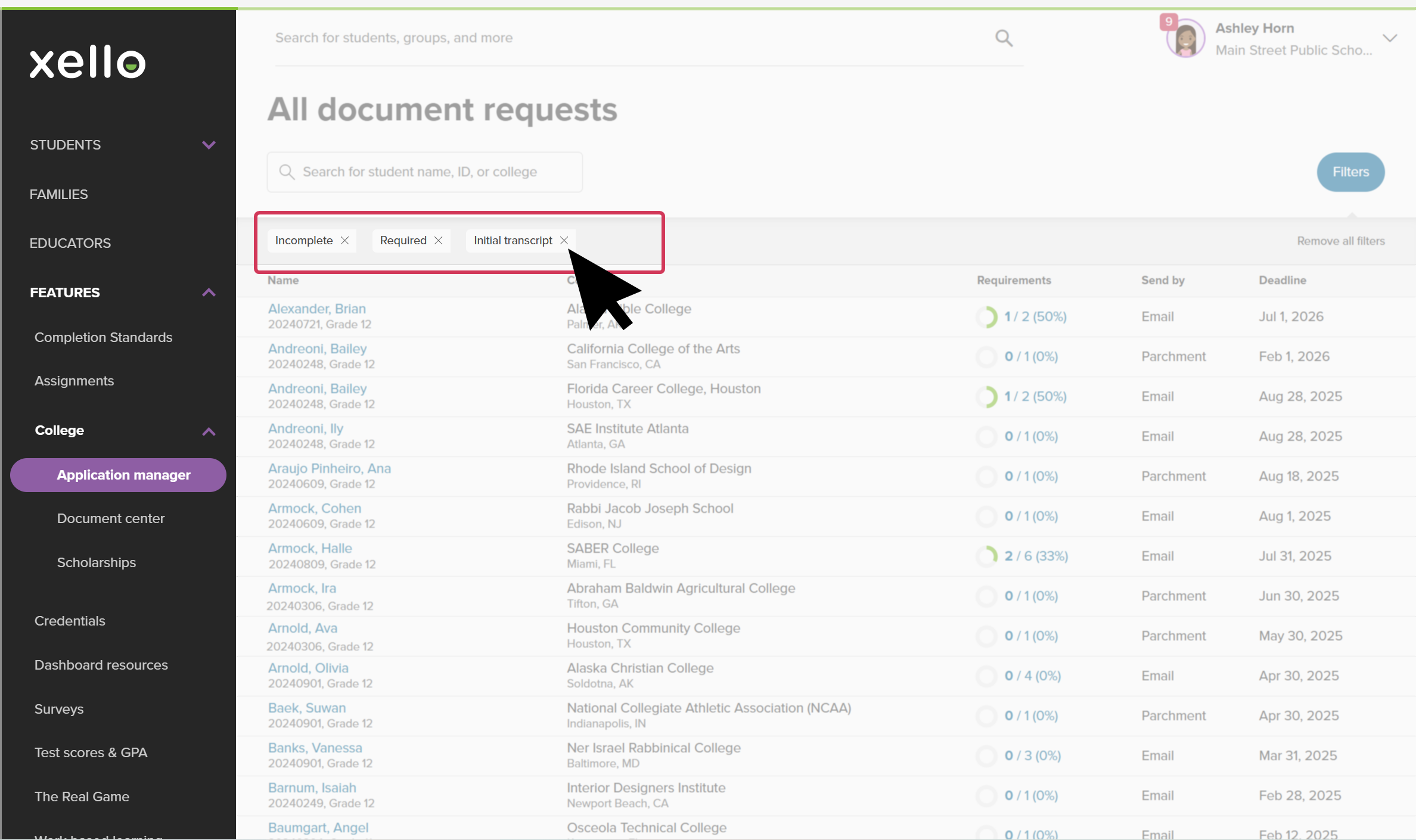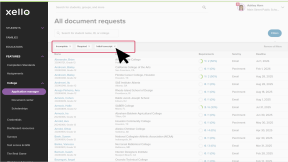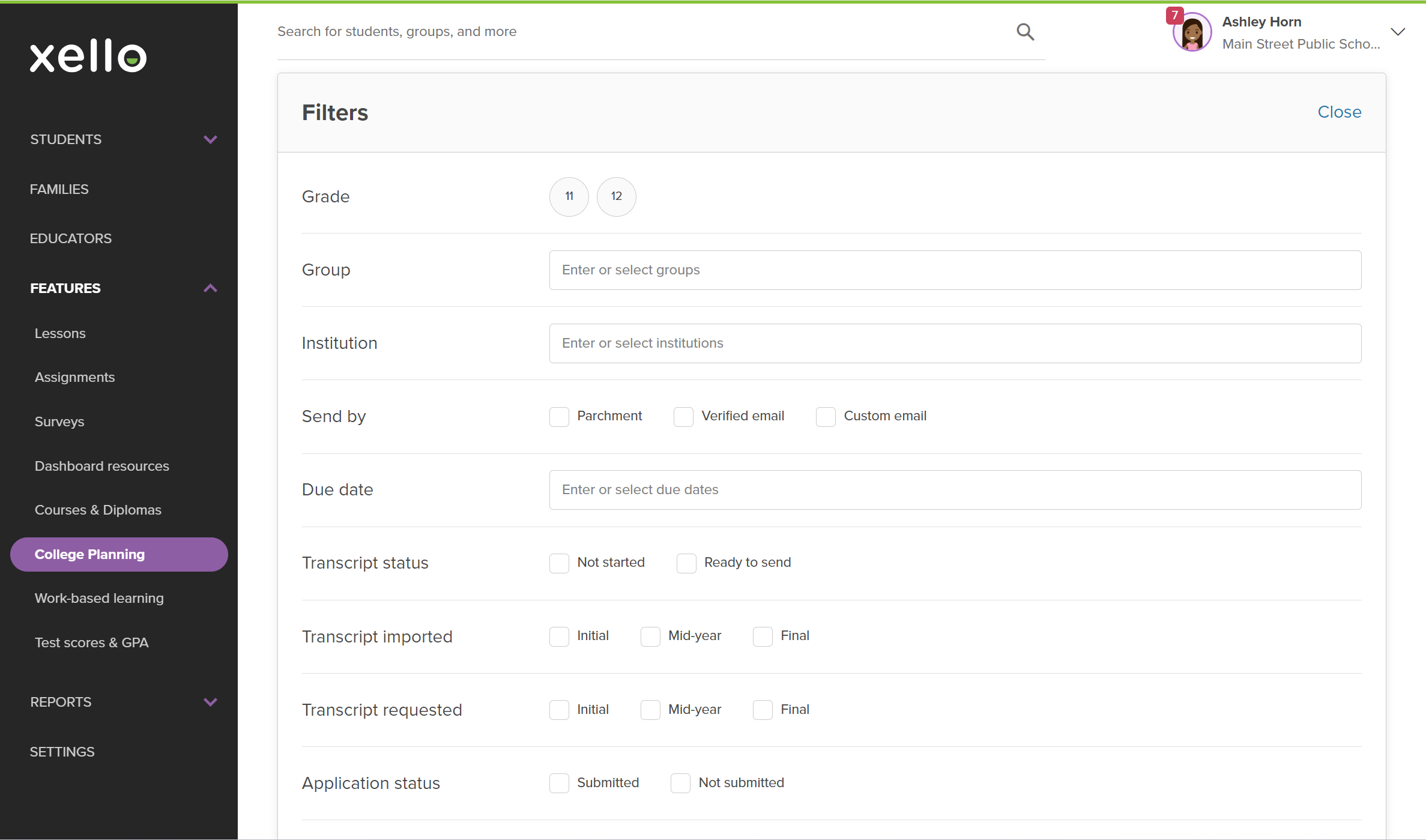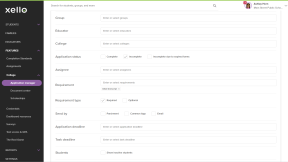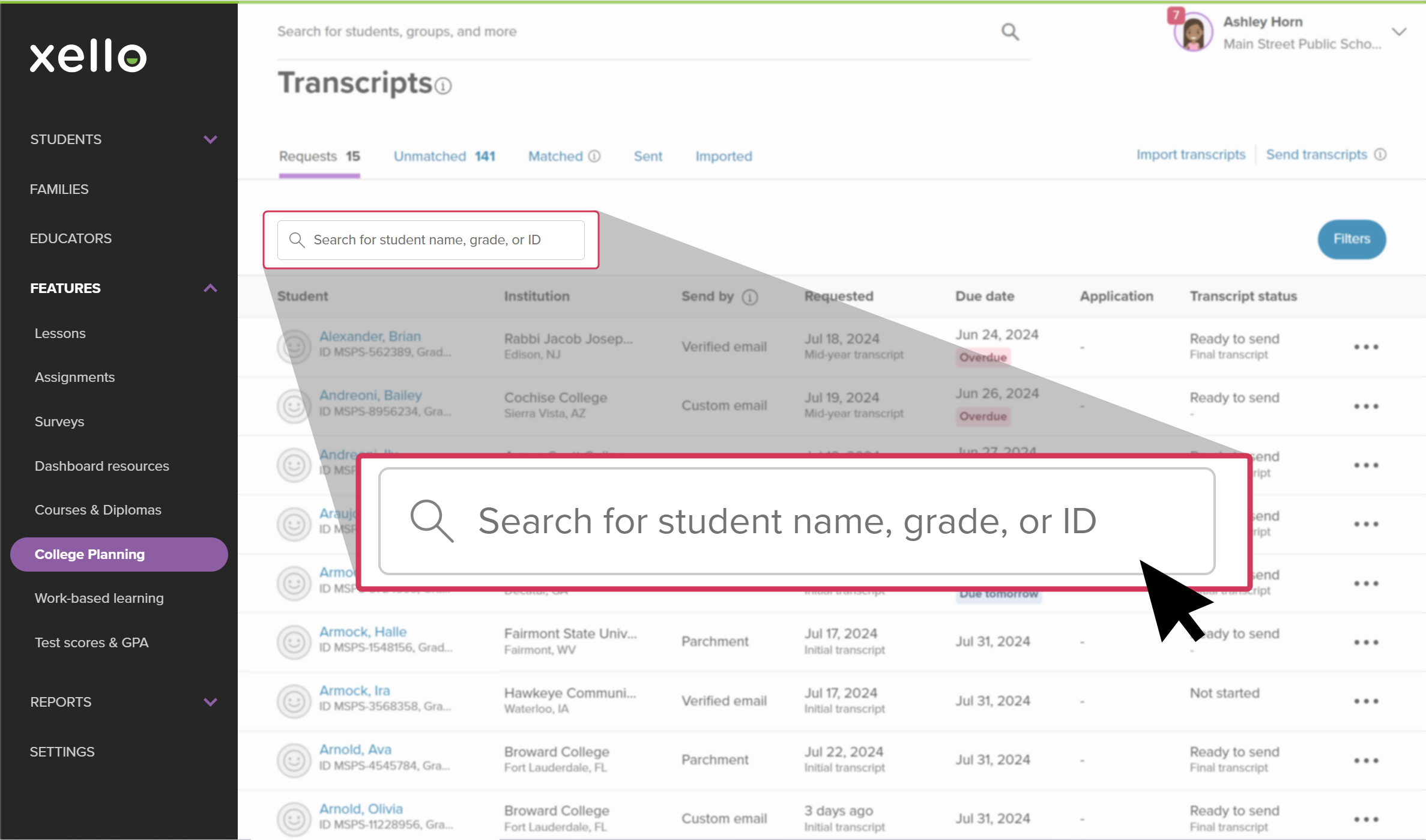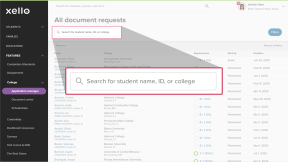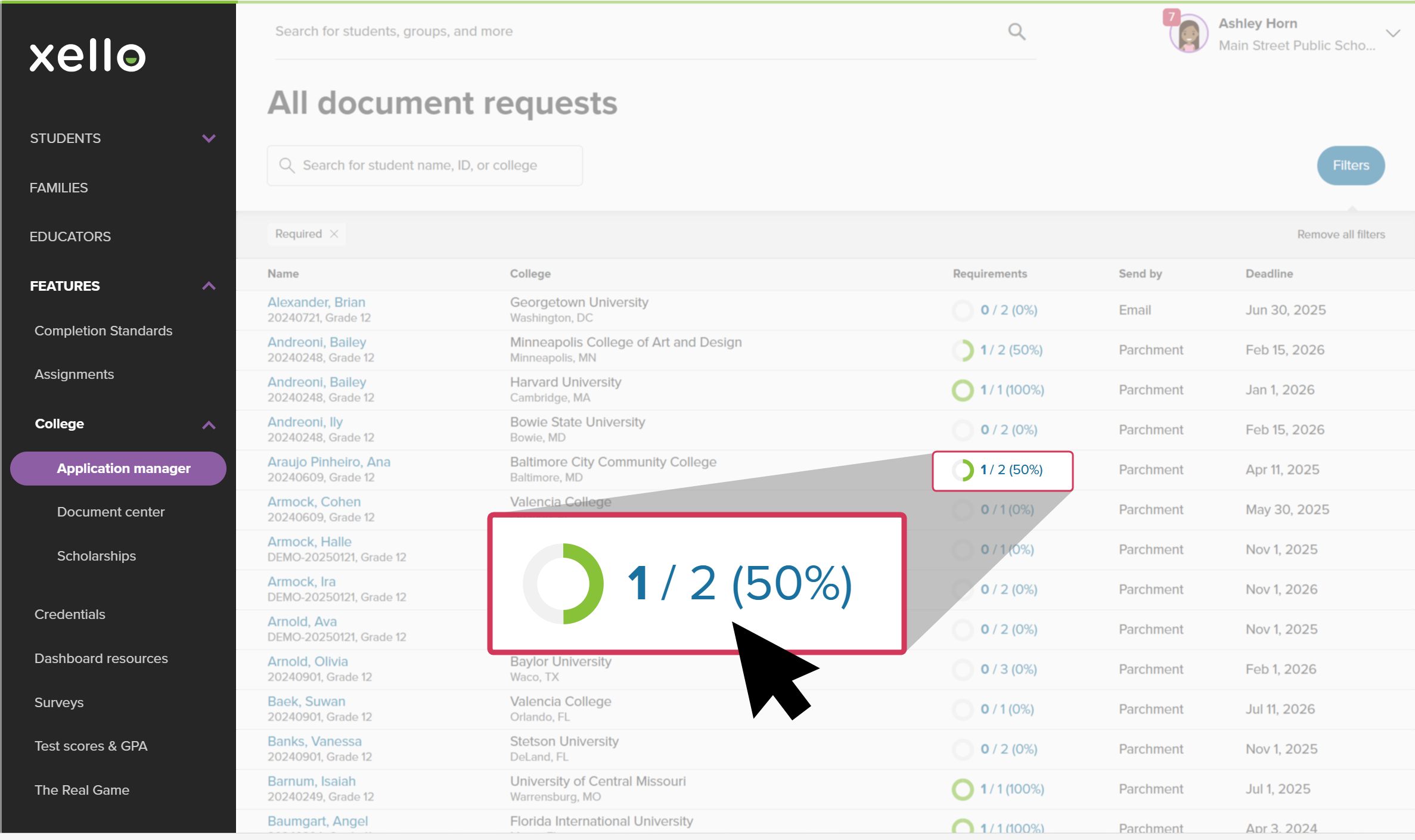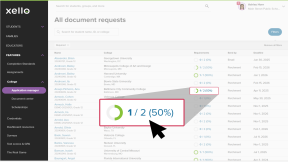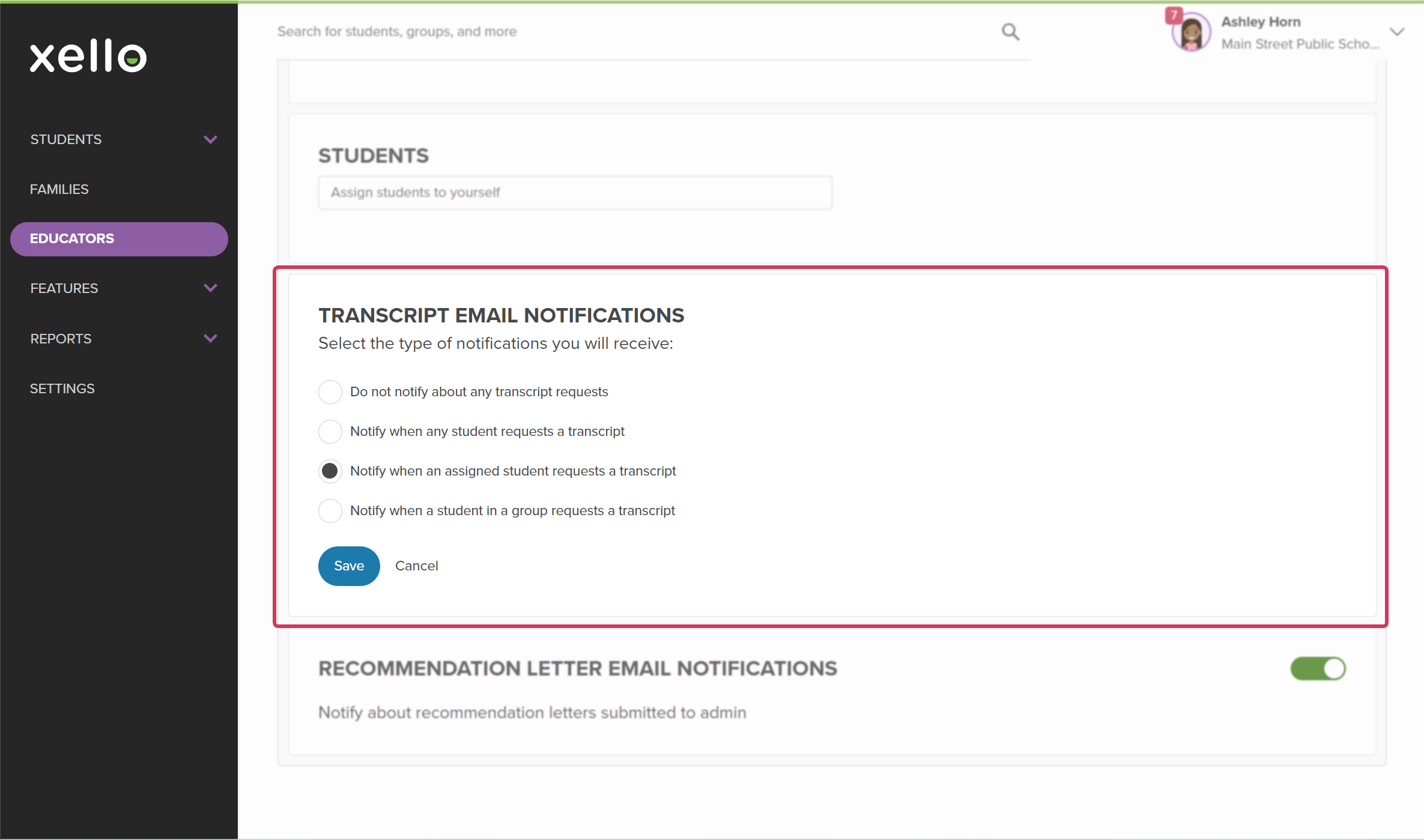From your educator account, you can check how many students have requested their transcript be sent to an institution. You can also see how long ago the request was submitted, its request type, view the imported transcript, and more.
Additionally, learn how you can adjust the email notifications you receive for transcripts in Xello.
Work with Application manager links
To help prioritize your work, and depending on the time of year, or tasks you plan to complete, you can view the list of requests in a variety of ways. The Application manager page makes this easy with quick access to the list of student requests filtered to common use-cases.
Access the Application manager from the college application banner on the dashboard, or by clicking Features, then College and selecting Application manager.
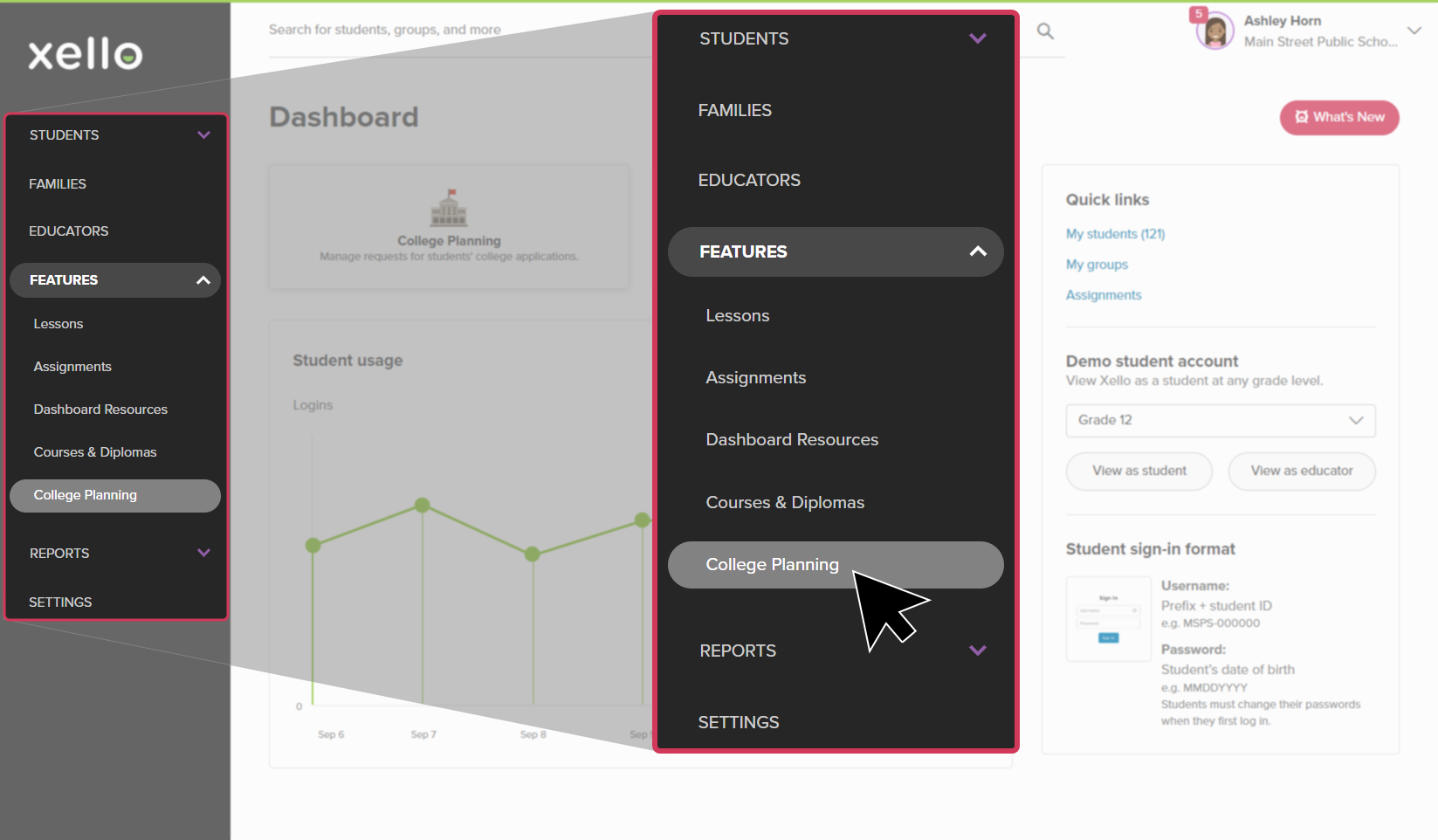
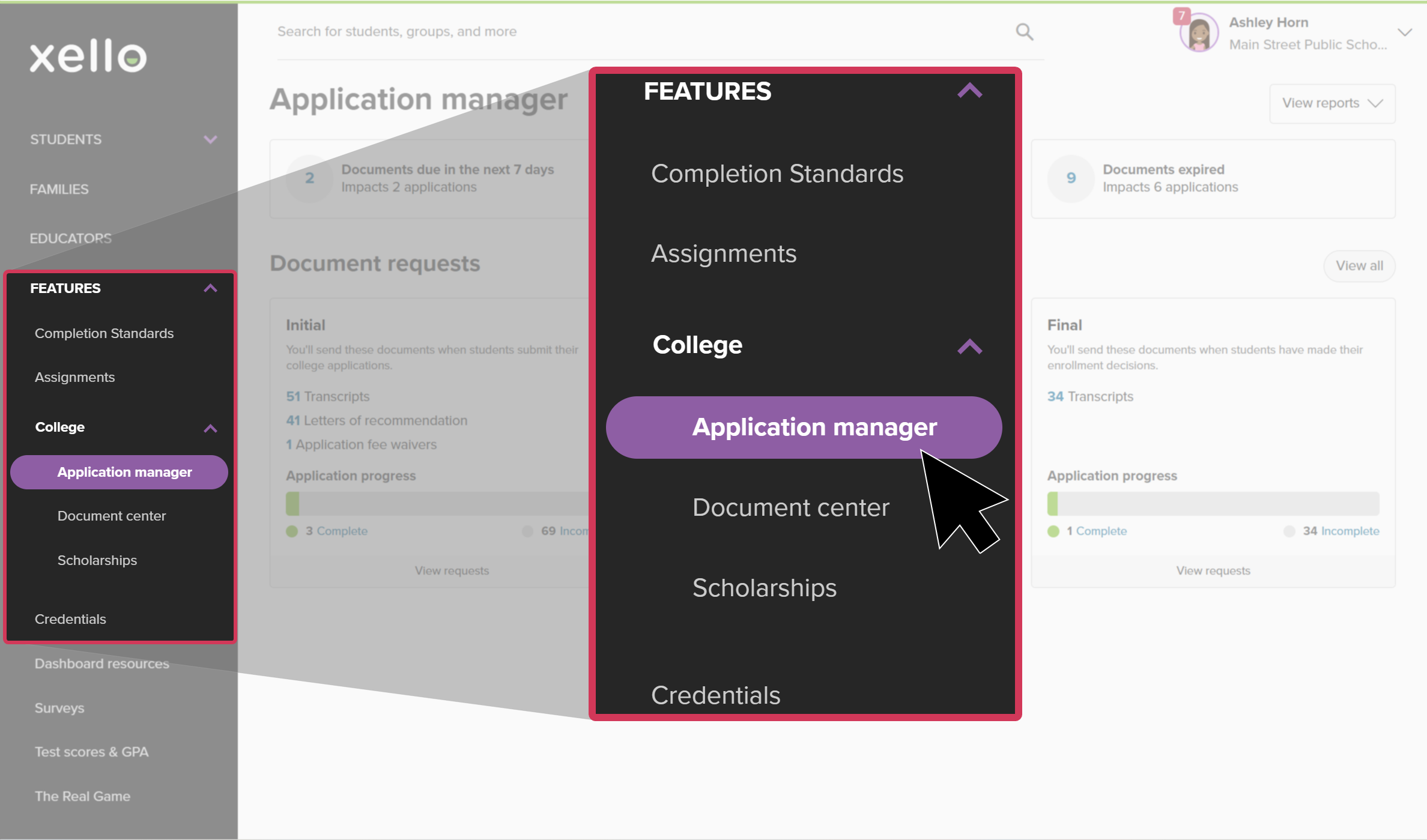
Select one of the three cards at the top of the page to focus on documents that are due in the next 7 days, overdue, or expired. Clicking one of these links will open the list of document requests filtered to the status you chose.
If you want to view the entire list of transcript requests, regardless of upcoming due dates or the point in the application process, click the View requests dropdown and select Transcripts. This will open the list of all transcript requests by student. From here you can search, or you can apply filters to narrow the list.
View transcripts within a point in the application process timeline (Initial, Mid-year, or Final) by clicking the number next to Transcripts. For example, within the Initial card, clicking the number next to Transcripts will show only the requests applicable for when students first submit their college applications.
Navigate document requests
Once on the All document requests page, there are ways to narrow or sort the list, or view more information about the student and their request. Here are some actions you can complete:
- If you clicked one of the filtering links on the Application manager page to view student requests, check out the filters that are automatically applied based on the link you selected. Click the X next to a filter to remove it.
- To narrow the list further, click Filters. Among other options, you can choose to filter by group, college, requirement (document needed in the application), application status or deadline, inactive students, or a combination of criteria.
Once you've selected your filters, click Apply.
Tip: To filter the list of requests to only those assigned to you, click Filters, then in the Assignee field, select your own name.
- Back on the list, regardless of the filters applied, some of the actions you can complete include:
- View the student's profile and their College Planning tab, by clicking their name. You'll be able to view their college application work in Xello, including the applications they're tracking, and admission decisions.
- Sort the list by clicking on any column title.
- Use the search bar and search by student name, grade, or student ID.
- Click the progress wheel to open a side panel where you can view or send the document, and view the history of completed requests for the student. Note: The progress wheel and the content in the side panel also have the filters applied.
Transcript request notifications
Your Xello admin may have set Xello up for you to receive notifications via email when a transcript request has been sent. You can adjust when you get the email notifications. The four options are:
- Do not notify about any transcript requests
- Notify when any student requests a transcript
- Notify when an assigned student requests a transcript
- Notify when a student in a group requests a transcript
You can update this setting in your educator profile.
- From any page in Xello, click your profile image dropdown, then click Profile.
- Scroll to the bottom and select which Transcript email notification you want to receive.
- Click Save.
Additional resources
-
PDF
PDFAdmin quick guide on transcript request notificationsOne-pager quick guide on how to set educators up with email notifications for student transcript requests.
-
PDF
PDFStudent quick guide on transcriptsQuick guide for students on how to request transcripts, create an application tracker and view the progress of their transcript request.
-
PDF
PDFTranscripts quick guideUse this quick guide to learn how to complete transcript requests from students, including how to import, send, and track the progress of the transcript.
-
Recording