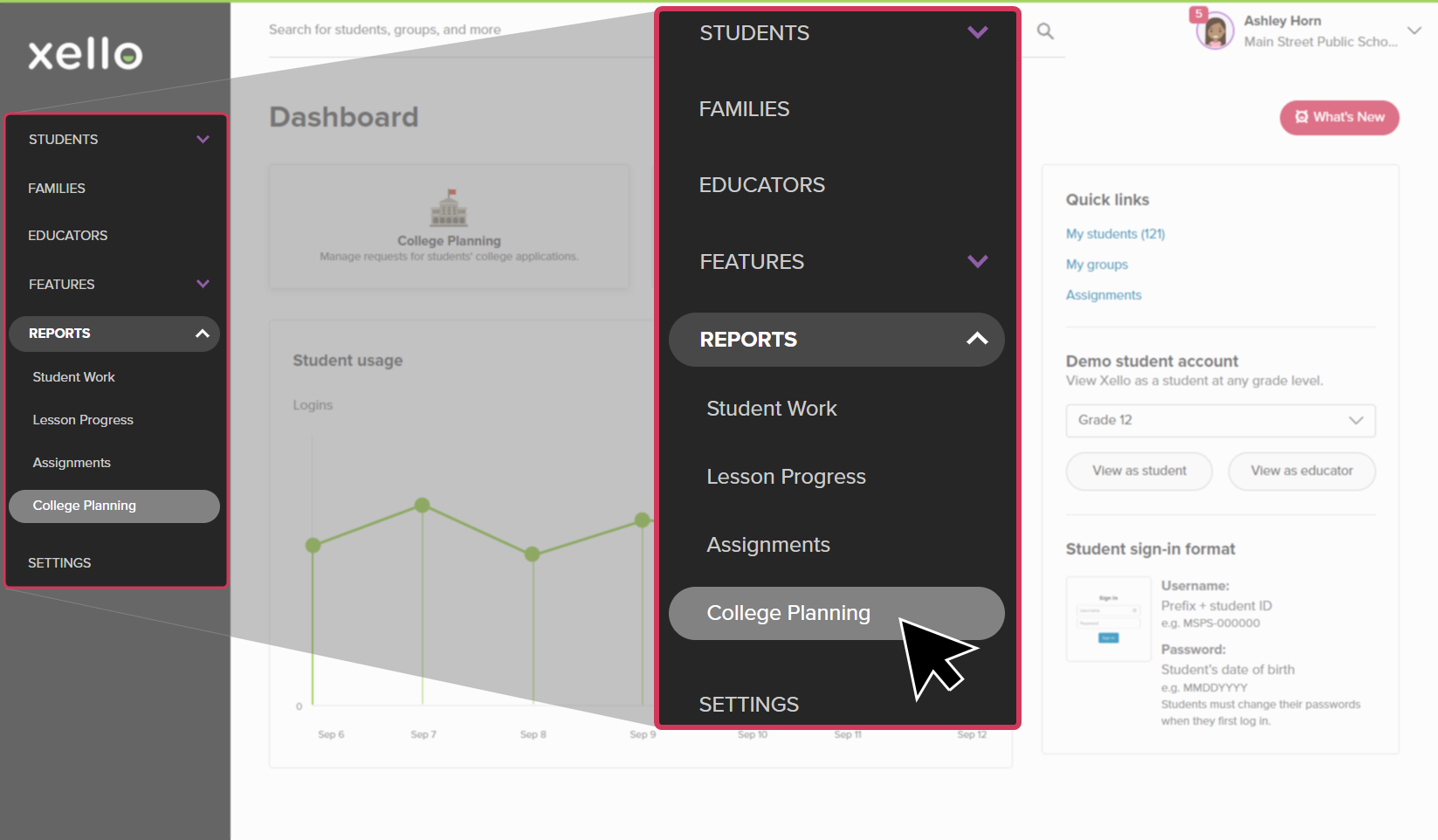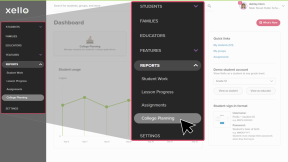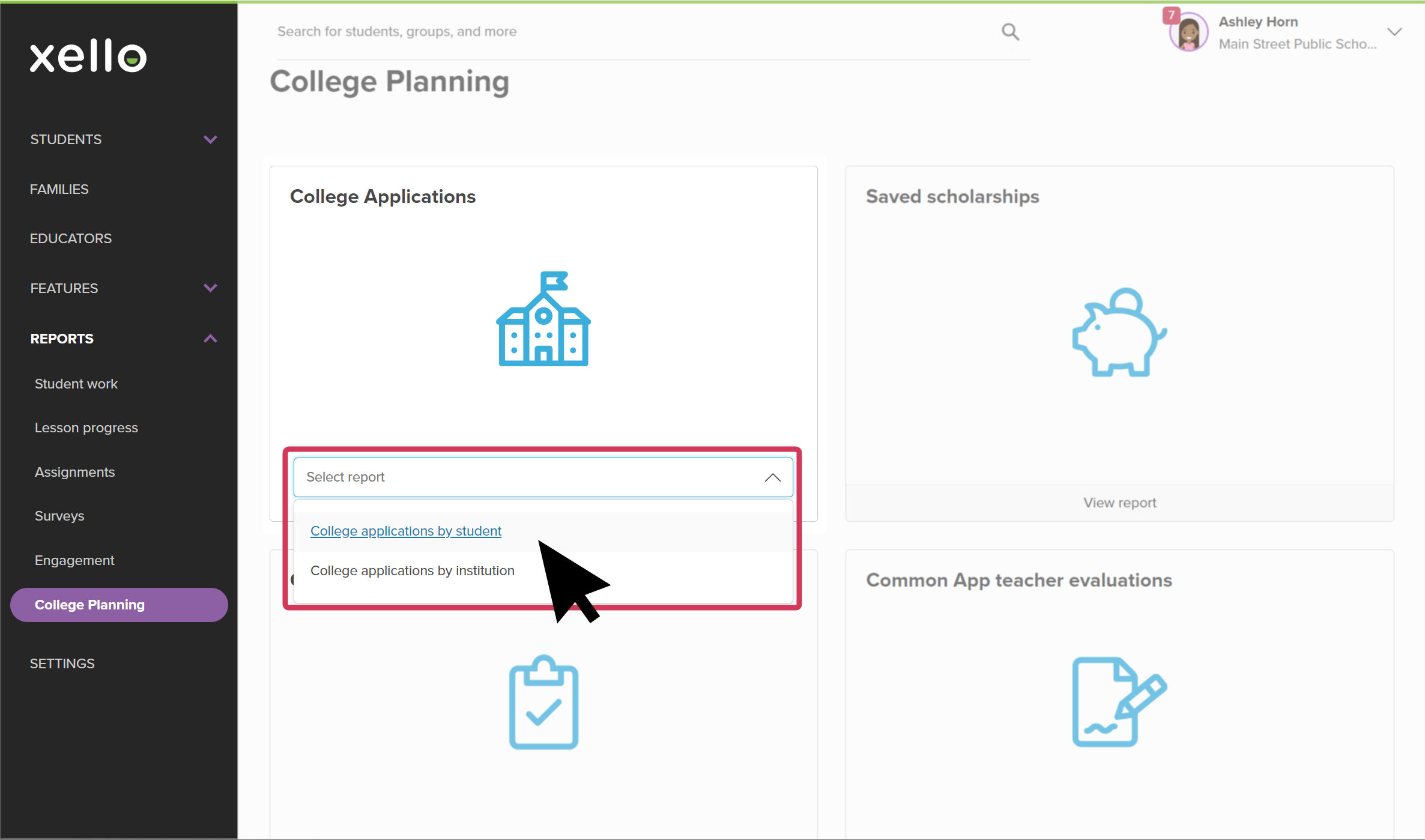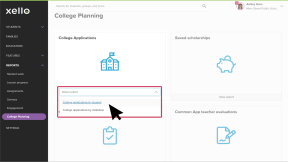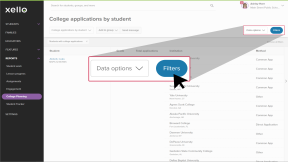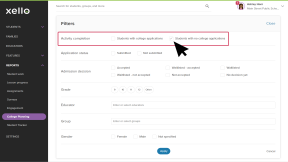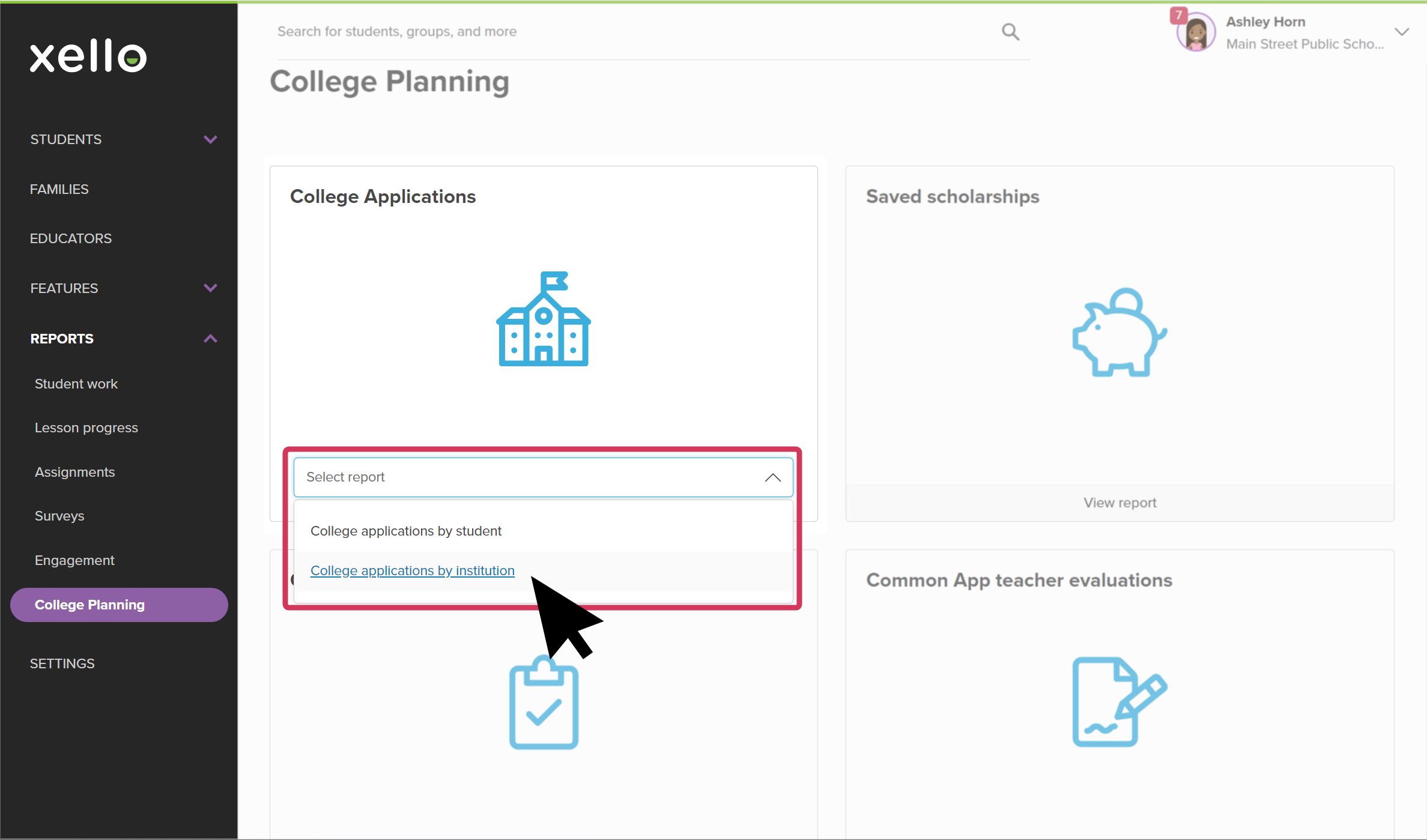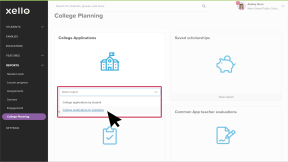Students use Xello to research the schools they’re interested in. Once they’ve decided on the institutions they’ll apply to, they create applications and monitor action items and deadlines in their application tracker.
From your educator account in Xello, run reports to view the progress of student applications. Use the information in the reports to plan visits with college representatives, create student groups, or send messages based on the schools students are applying to.
There are two types of college planning reports you can run: By student, or By institution.
Run reports by student
Run the college planning report by student to view which students have created an application tracker and who hasn’t. With this report, view the list of applications each student is tracking, and whether or not they've submitted their applications. Check out the Tasks status column for the progress of each application so you can determine which needs more work. Status updates include:
To run a report on college applications by student:
- From your educator account, click Reports and select College applications.
- In the College applications tile, click Select report.
- Select College applications by student.
- Students and their applications are listed alphabetically
- By default, the report only shows students with college applications
Filter by: students with no college applications
To view which students have no college applications:
- From the College applications by student report, click Filters.
- Deselect Students with college applications, and click Students with no college applications.
- Click Apply.
Run reports by institution
Run a report of college applications by institution to view the top colleges your students are interested in. From this report you can create a student group or send bulk messages based on the college students are applying to.
- From your educator account, click Reports and select College applications.
- In the College applications tile, click Select report.
- Select College applications by institution.
- The institutions are listed in order of most applications.
- Click on a college to see the full list of students who are applying to that institution and what their current admission decision is.
- Click on a column heading to change how the list is sorted.
- Click Filters to narrow the list further, including by educator, group, gender, and admission decision.