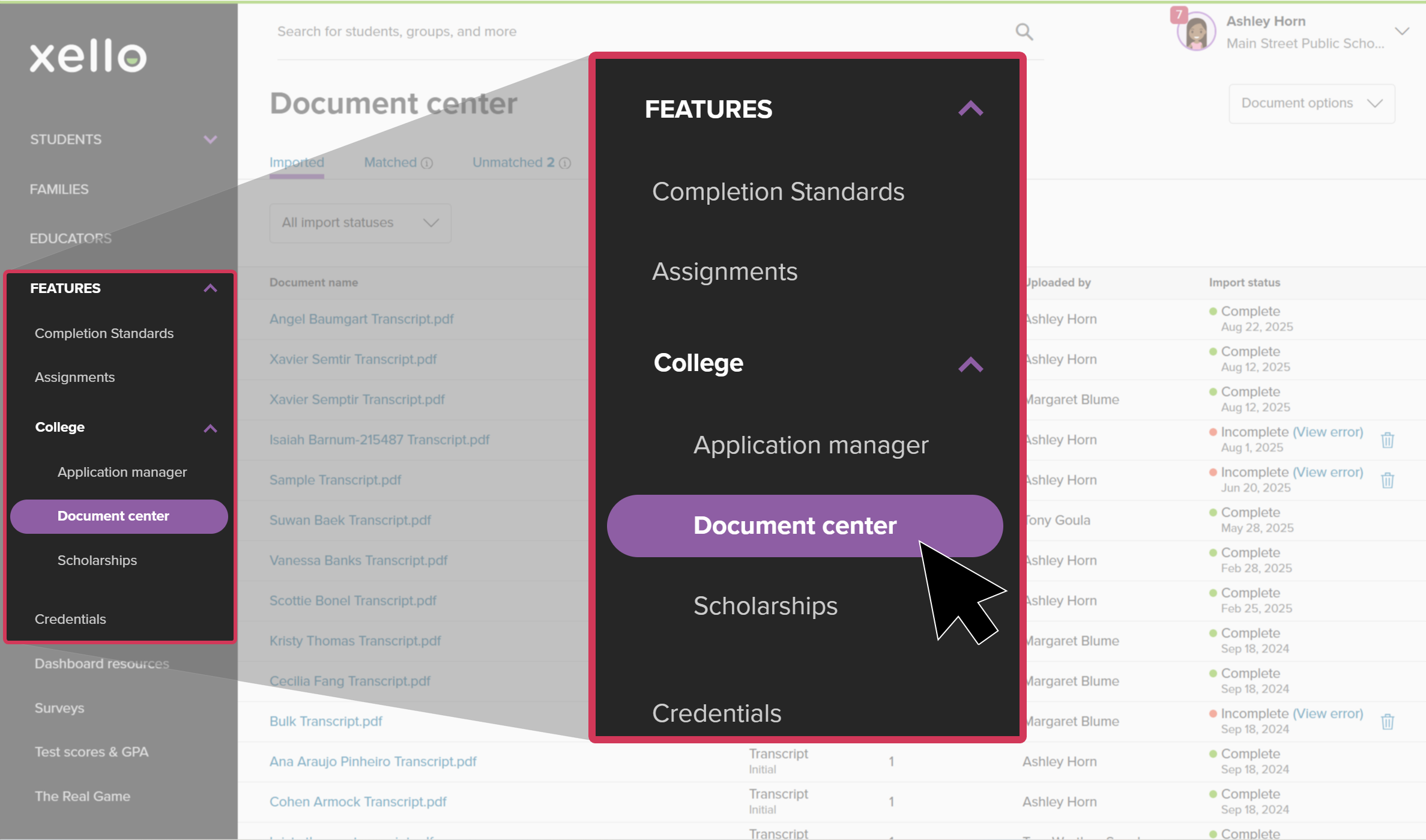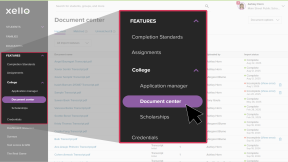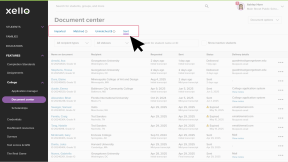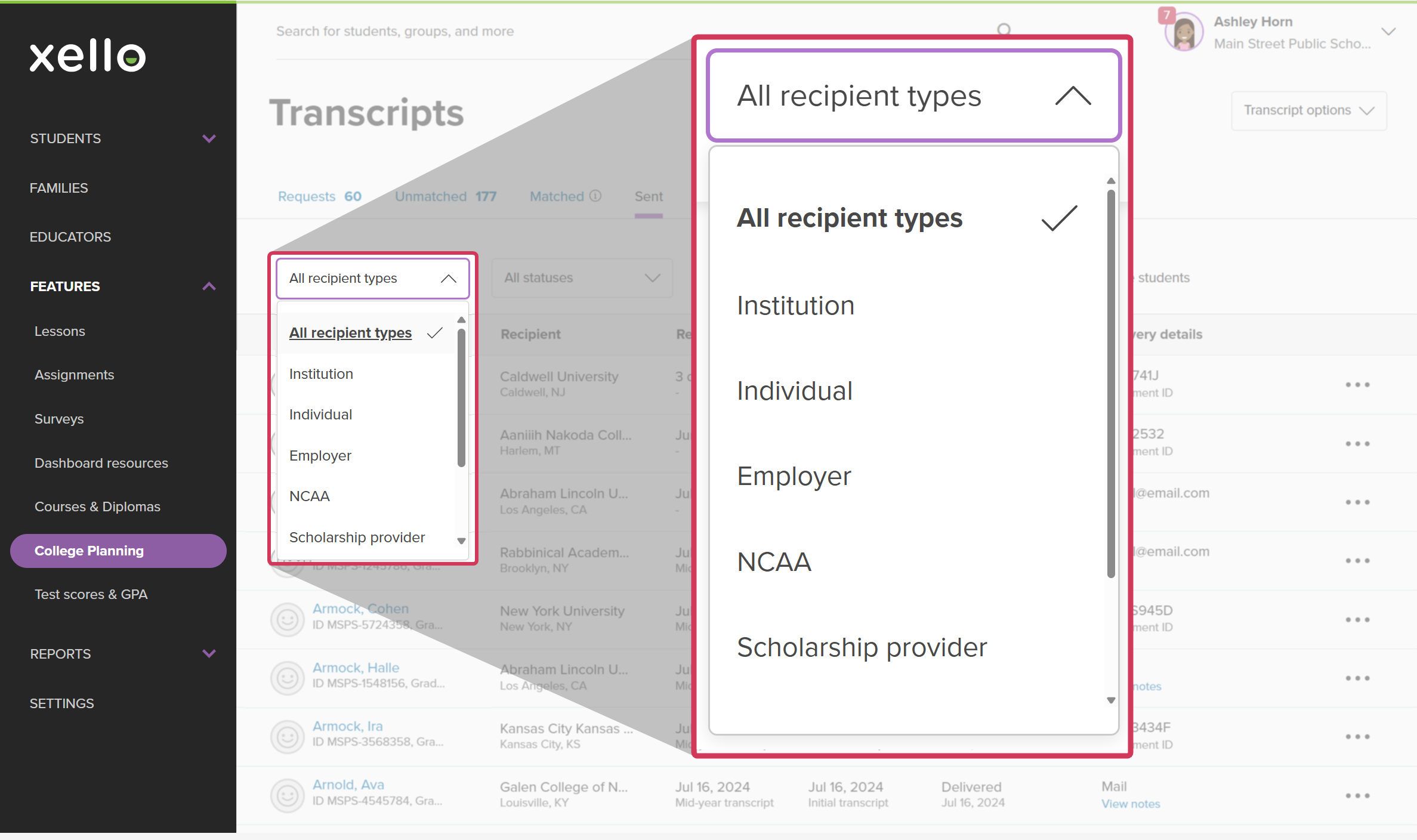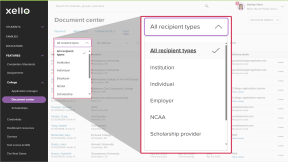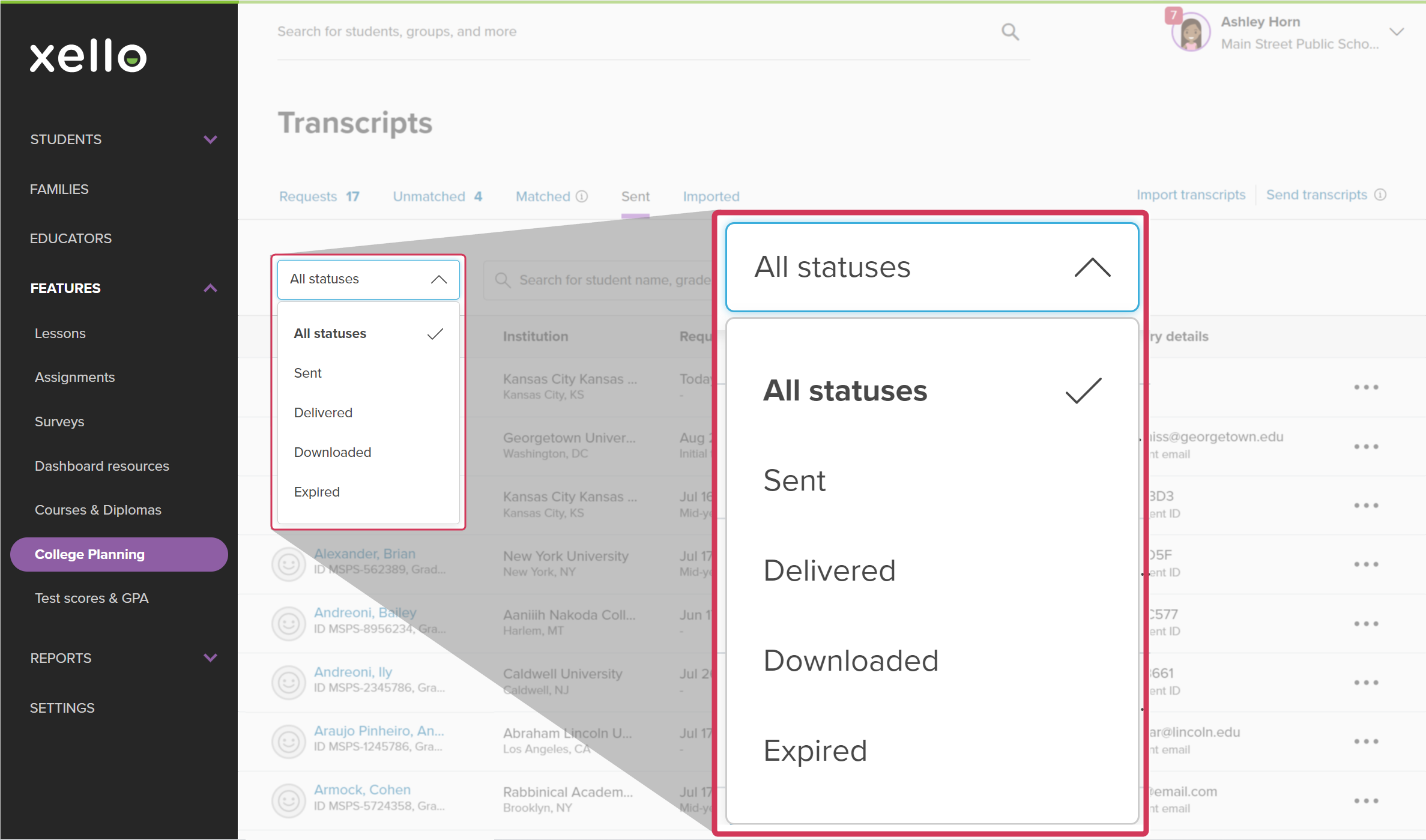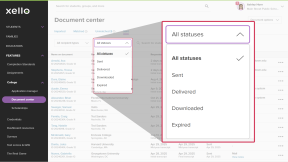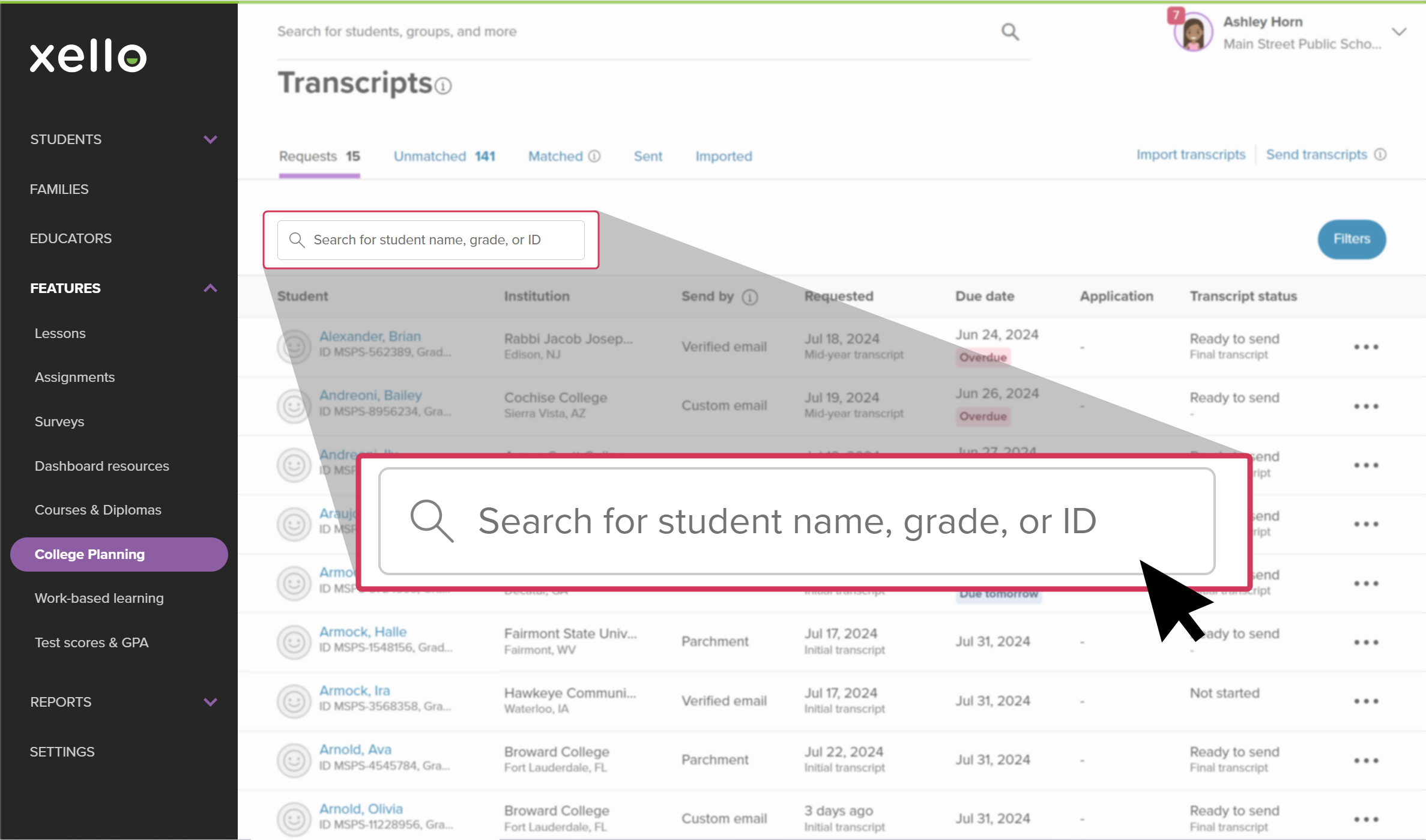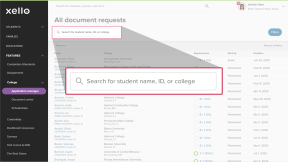Check out the full list of student transcripts that have been sent to institutions. Filter the list of sent transcripts to see which were sent, which were received and which transcripts have expired.
To view the list of student transcripts that have been sent:
- From your educator account, under Features, click College and select Document center.
- Click the Sent tab to open the student list of transcripts that have been sent to the institution.
- From this page, you can view a student list of all the transcripts that have been sent.
- To view the student's profile and their College Planning tab, click their name.
- Sort the list by clicking on any column title.
- To narrow the list by the type of recipient receiving the transcript, click the dropdown All recipient types.
- Click the dropdown All statuses, to filter the list by the status of the transcript.
- Use the search bar to search by student name, grade, or student ID.
Transcript statuses are as follows:
- Sent: The transcript has been sent via Parchment, email, or another delivery method.
- Delivered: The transcript has been made available to the recipient.
- Downloaded: The transcript was downloaded or sent to the institution’s admissions system.
- Expired: The transcript wasn’t downloaded within the delivery window.
Additional resources
-
Recording
recordingCollege Application manager overview NewCheck out this overview to learn how educators can efficiently manage all student college application requests, transcripts, and recommendation letters from the College Application manager.
-
PDF
PDFStudent quick guide on transcriptsQuick guide for students on how to request transcripts, create an application tracker and view the progress of their transcript request.
-
PDF
PDFTranscripts quick guideUse this quick guide to learn how to complete transcript requests from students, including how to import, send, and track the progress of the transcript.
-
Xello Academy
Xello AcademyManaging Transcripts through XelloIn this course, you'll learn to import and view student transcripts; view and fulfill transcript requests; track their progress; and feel confident in helping students request transcripts in their college application journey.
-
Short video
Short videoPaying for college - student-facing videoHelp students learn how to navigate their financial aid options. From applying for FAFSA to learning about scholarships, grants, work-study, and loans.
-
Recording