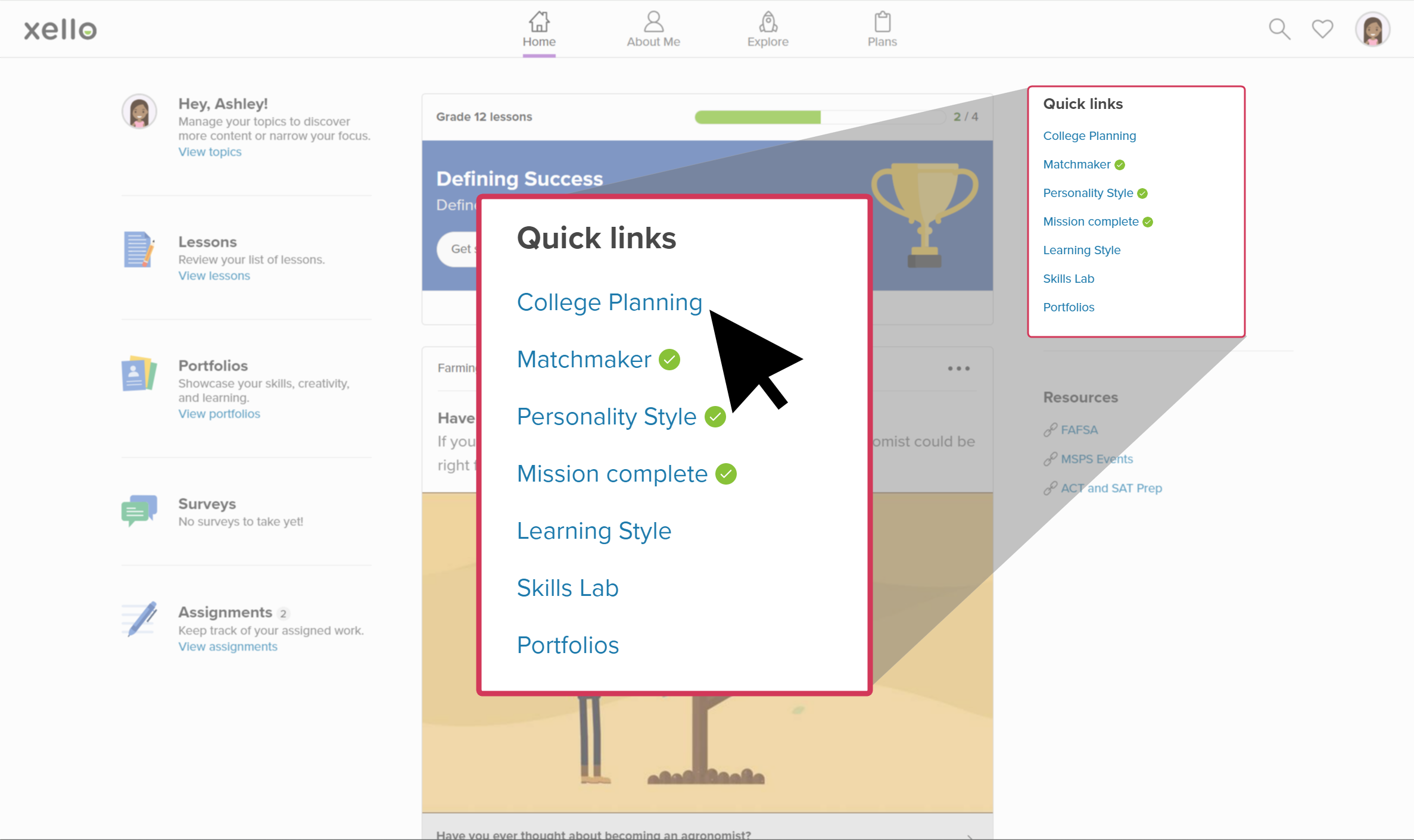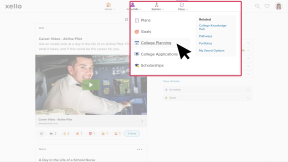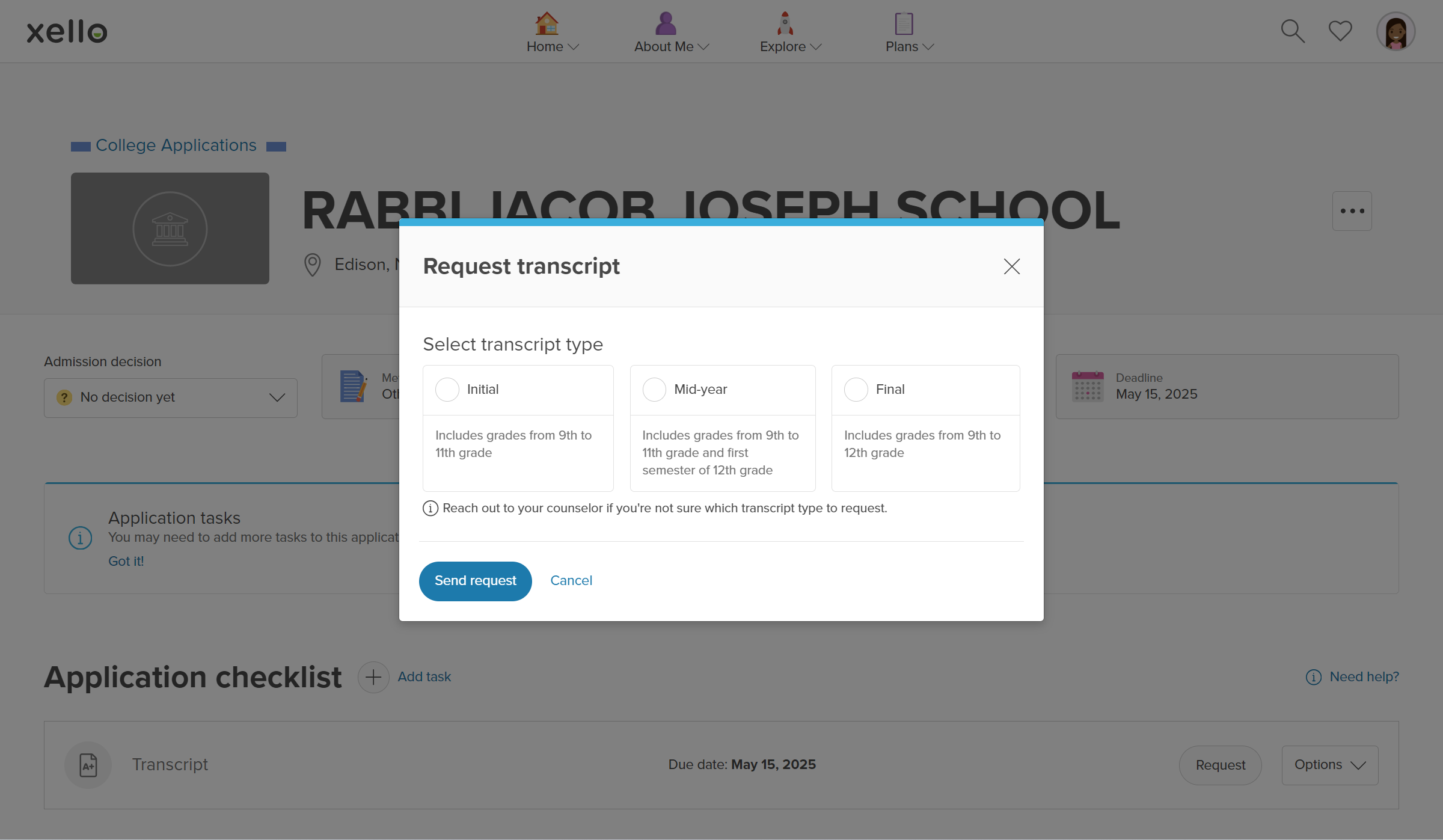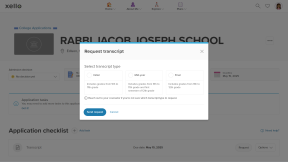Once a student has begun to track a college application in Xello, they have the option to request their transcript be sent to the institution of their choice.
How students request their transcript be sent to an institution:
- They open Plans and click College Planning.
- Under College applications, they select the institution to which they’d like their transcript sent.
- Under the Application checklist they find Transcript.
- To the right, they click Request.
- They'll choose which transcript type they'd like to request, along with a due date. The transcript types are:
- Initial
- Mid-year
- Final
- They click Send request.
- A banner at the top of the screen will indicate the request was sent.
- If the transcript request was completed through Parchment, the student will receive a confirmation email from Parchment with the tracking ID.
Additional resources
-
Recording
recordingCollege Application manager overview NewCheck out this overview to learn how educators can efficiently manage all student college application requests, transcripts, and recommendation letters from the College Application manager.
-
PDF
PDFStudent quick guide on transcriptsQuick guide for students on how to request transcripts, create an application tracker and view the progress of their transcript request.
-
PDF
PDFTranscripts quick guideUse this quick guide to learn how to complete transcript requests from students, including how to import, send, and track the progress of the transcript.
-
Xello Academy
Xello AcademyManaging Transcripts through XelloIn this course, you'll learn to import and view student transcripts; view and fulfill transcript requests; track their progress; and feel confident in helping students request transcripts in their college application journey.
-
Short video
Short videoPaying for college - student-facing videoHelp students learn how to navigate their financial aid options. From applying for FAFSA to learning about scholarships, grants, work-study, and loans.
-
Recording