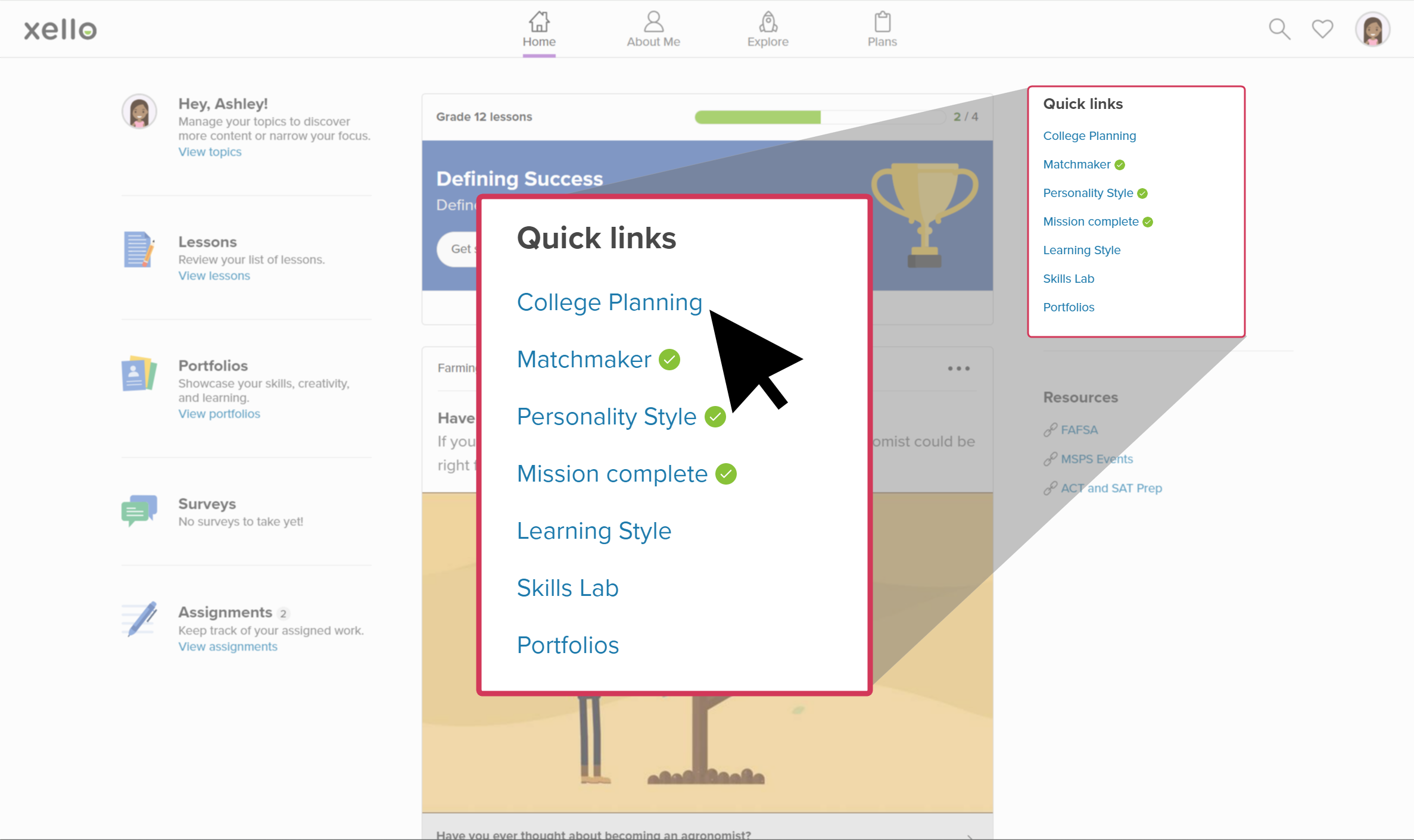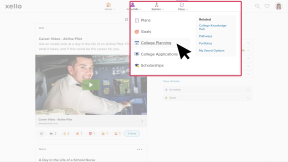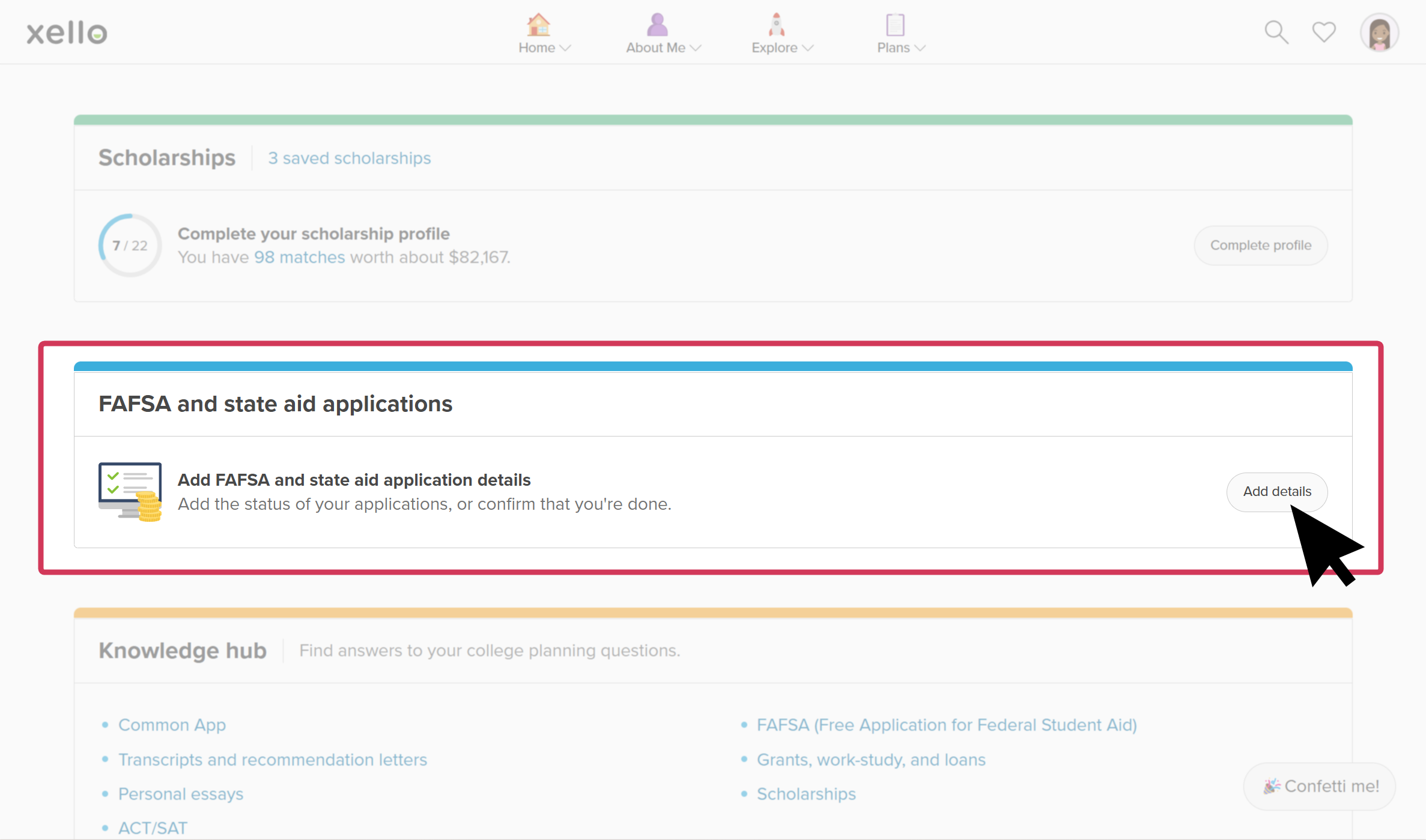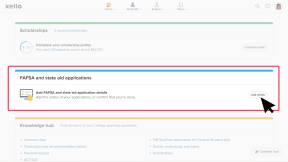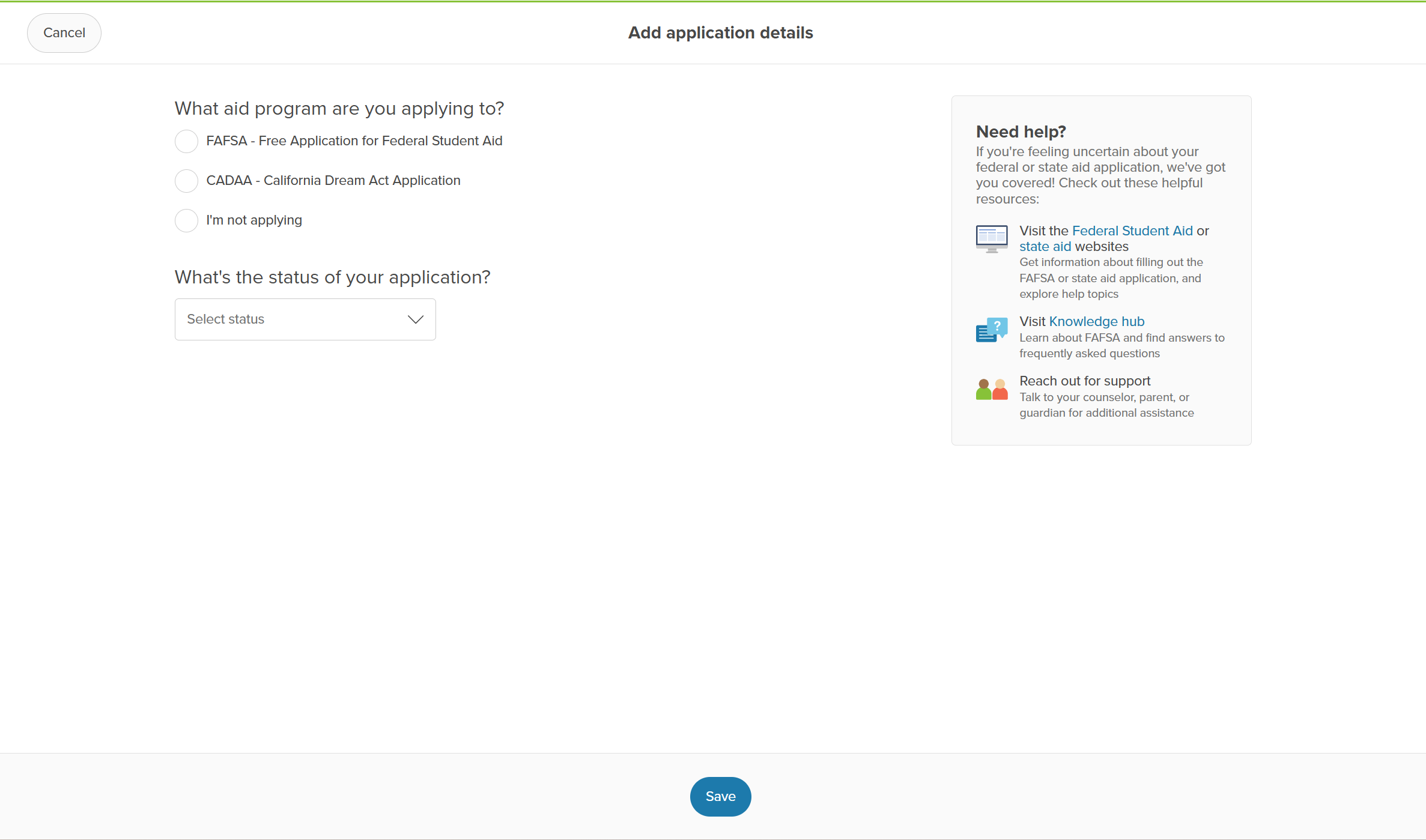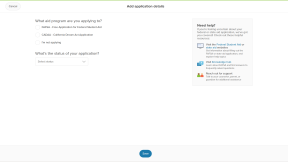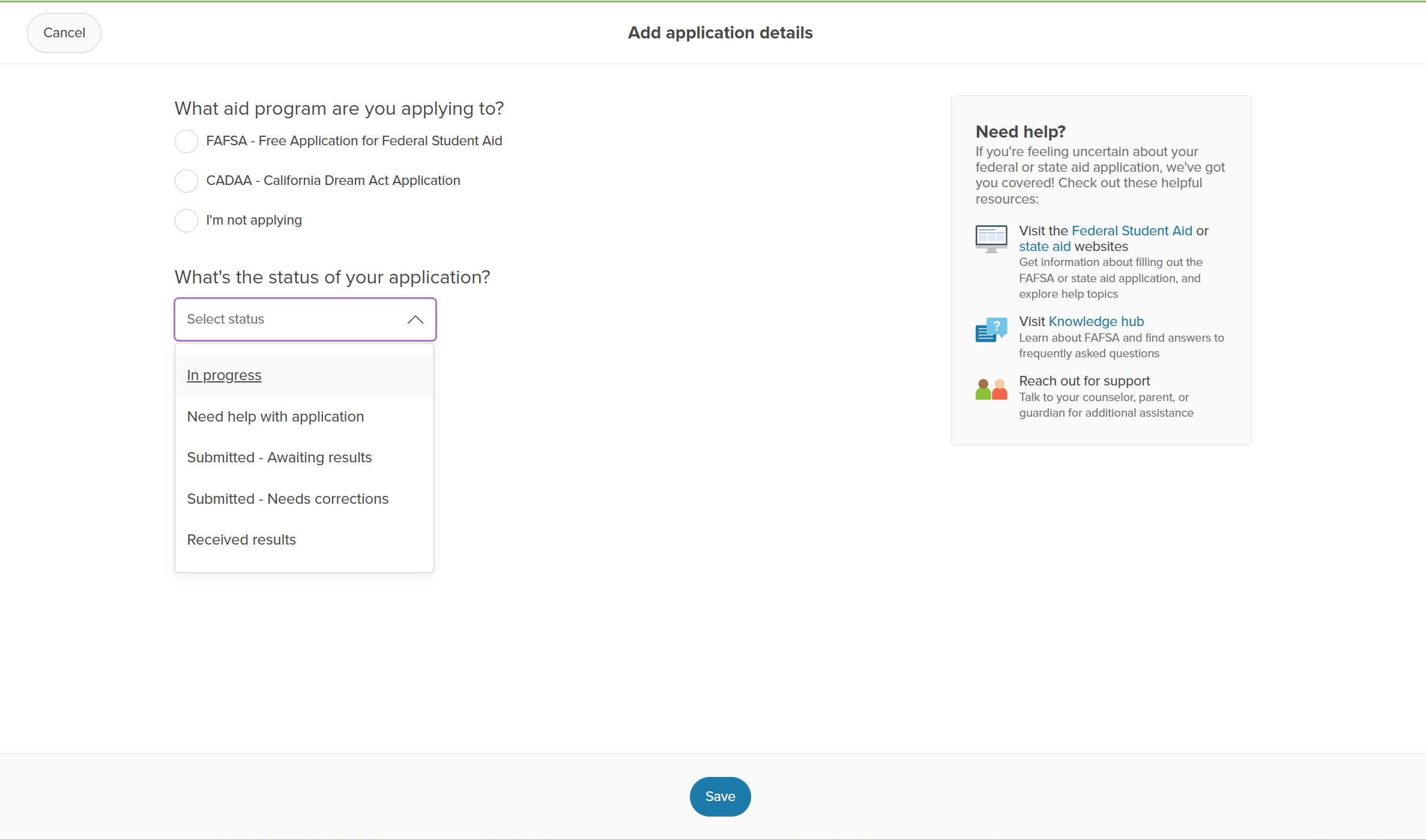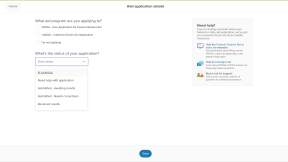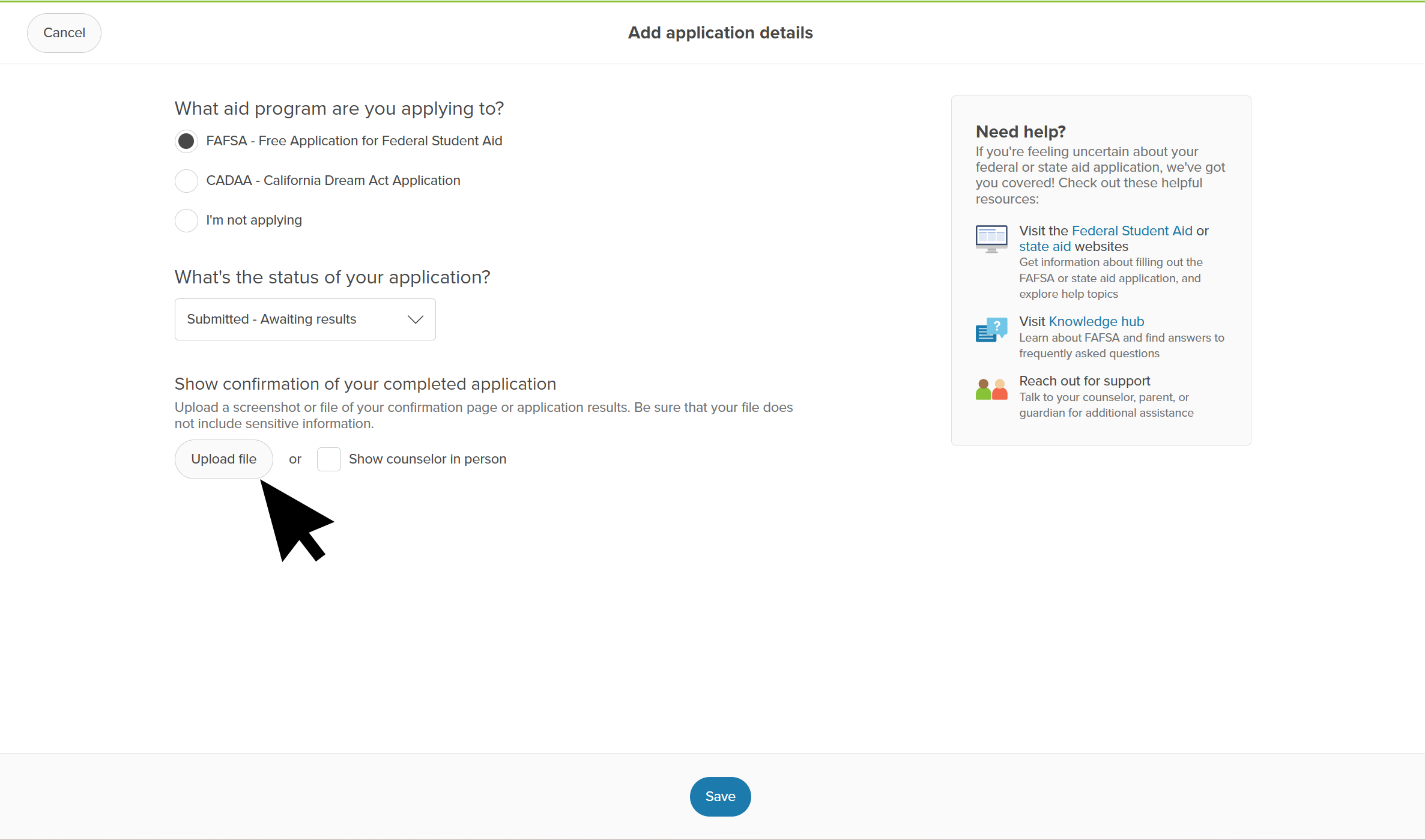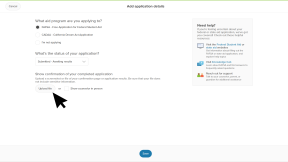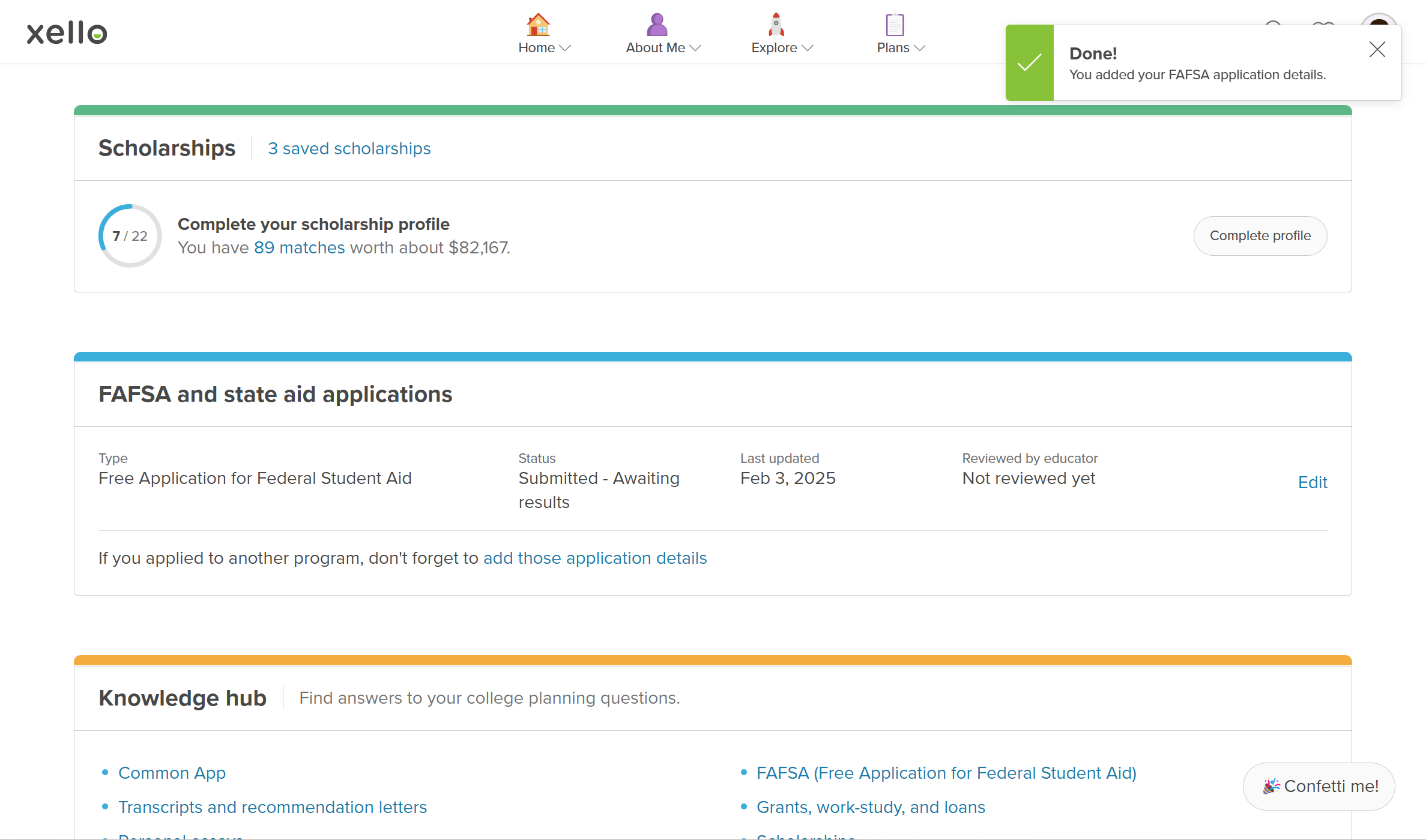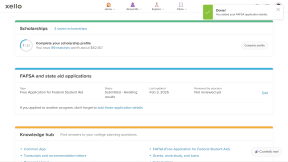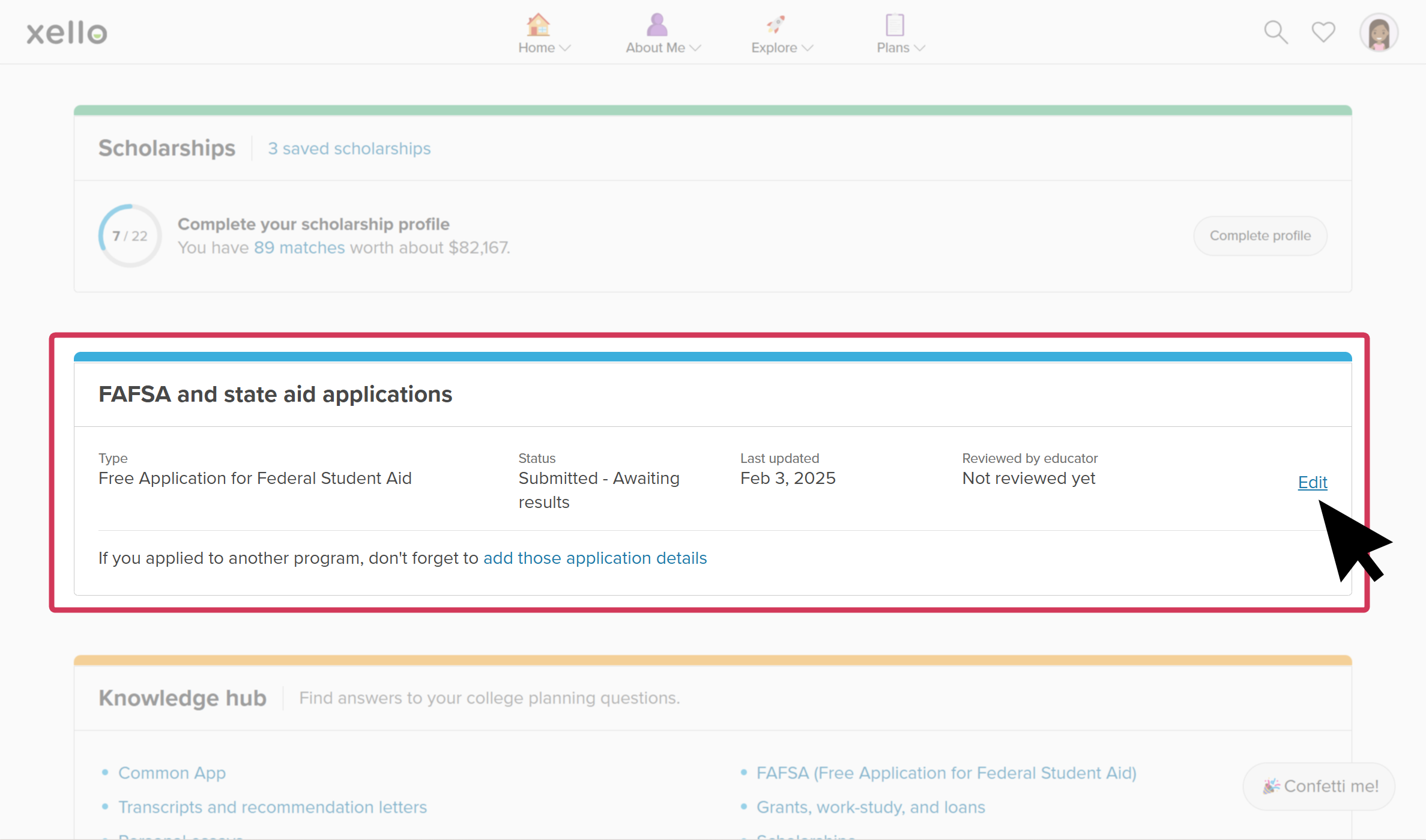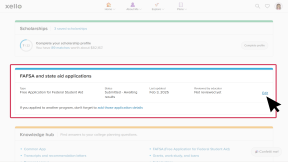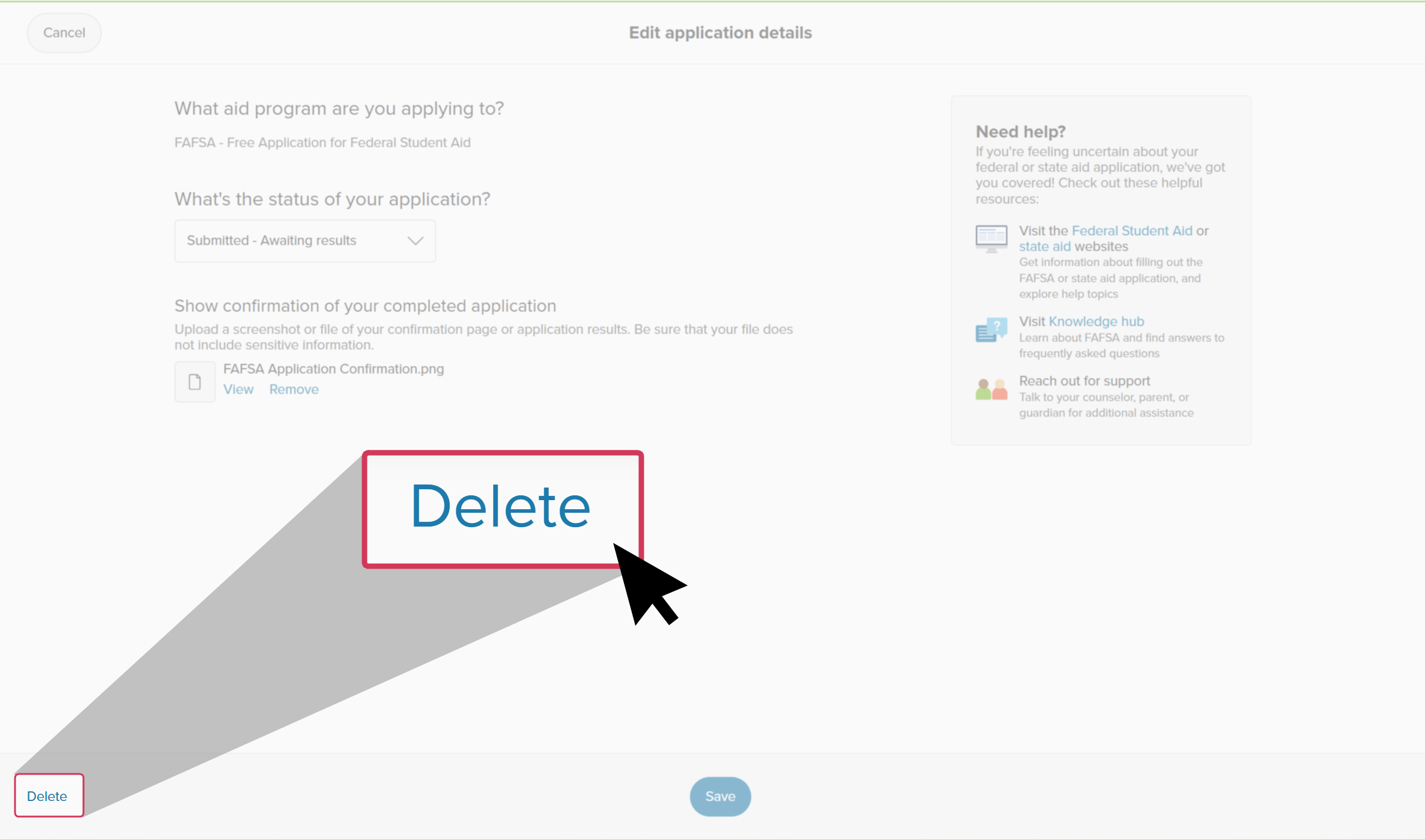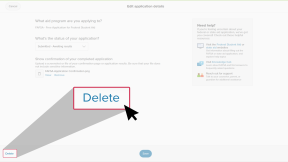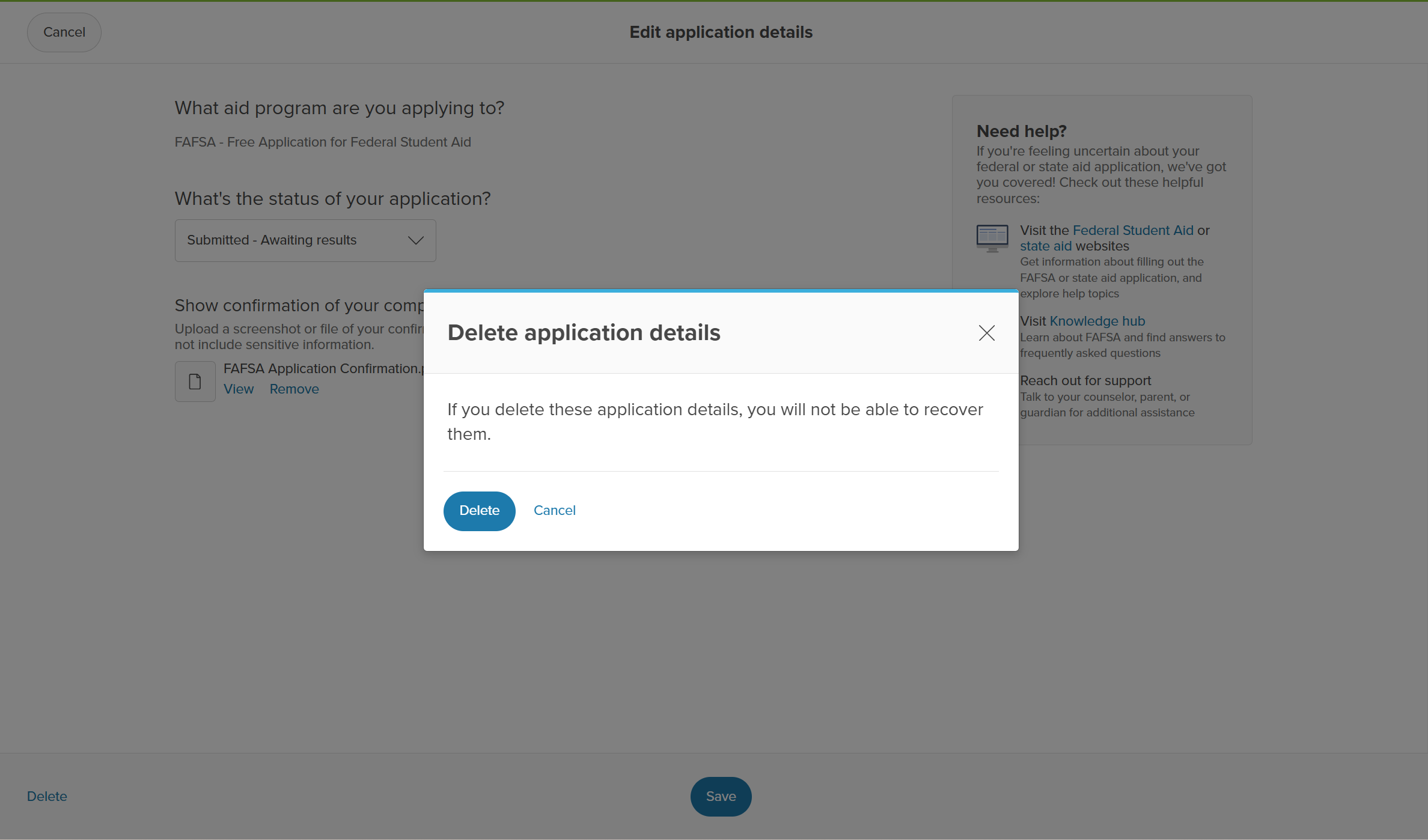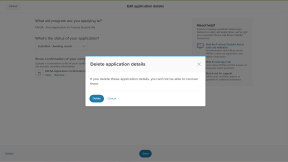Your students can track their FAFSA and state aid applications in Xello. You can help your students submit their application correctly and on time, giving them a better chance of receiving financial aid.
They're able to track their application progress from when they first begin the process, to when they receive their results, including any corrections needed along the way. This allows their educators to monitor the application process and help where needed. The available statuses students can select are:
- In progress: They’ve begun the application process. They are not looking for help from an educator or counselor.
- Need help with application: They’ve begun the application process and are looking for help from an educator or counselor.
- Submitted - Awaiting results: They’ve submitted their application and are awaiting results. They’ll need to show confirmation of their submission. They can do this by uploading a screenshot or file of their confirmation page, or showing their counselor in person.
- Submitted - Needs corrections: They’ve submitted their application and it was processed but a correction is required.
- Received results: They’ve submitted their application and have received results. They’ll need to show confirmation of their application results. They can do this by uploading a screenshot or file of their confirmation page, or showing their counselor in person.
They can also indicate if they’re opting out of applying for financial aid. If they’re opting out, they need to upload their financial aid opt-out form or letter or show it to their counselor in person.
Applying for financial aid can be a daunting task, and difficult to navigate. If students are looking for more information while adding their financial aid application details, they can check out the Need help? section. They’ll be able to visit Federal Student Aid or state aid websites, or read up on Xello’s Knowledge hub articles.
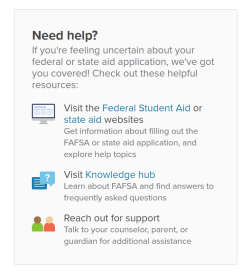
Meanwhile, in your educator account, you can Run reports on FAFSA and state aid tracking to verify their submission, view how many students are applying for either federal or state financial aid, who might need extra prompting to get their application in, and who is opting out.
Add FAFSA or state aid application details
Students access their FAFSA and state aid application tracking details in the College Planning section of Xello. Here’s how they add their application details:
- They open Plans and click College Planning.
- They scroll down to the FAFSA and state aid applications section and click Add details.
- They select whether they’re applying for FAFSA, the state aid option (if available), or if they’re opting out.
- They select the current status of their application.
- Where necessary, they upload a screenshot or file of their confirmation or received results, or indicate if they’ll show their counselor in person.
- They click Save.
- They’ll be returned to the College Planning page where a green banner indicates success.
- Later, they can check if there's an update indicating when an educator has reviewed their application details.
Edit financial aid application details
Students can edit the status or upload a new screenshot or confirmation file if they have received news of their application or if an educator has flagged their entry as needing corrections.
How students edit or update their details:
- They open Plans and click College Planning.
- They scroll down to the FAFSA and state aid applications section and next to the entry they'd like to update, they click Edit.
- They make their edits by changing the status or uploading a new screenshot or confirmation file, and click Save.
- They’ll be returned to the College Planning page where a green banner indicates success and where they can see the Last updated date has changed.
Delete financial aid application details
Students can delete their details and uploads if they need to. How students delete their FAFSA and state aid details:
- They open Plans and click College Planning.
- They scroll down to the FAFSA and state aid applications section and next to the entry they'd like to update, they click Edit.
- From the bottom of the screen, they click Delete.
- They confirm they won't be able to recover the details of their application after deleting, and click Delete.
- They’ll be returned to the College Planning page where a green banner indicates success and where they can see the entry is no longer in the list.
List of available state aid applications
Here is the list of available state aid applications across the US:
- CADAA - California Dream Act Application
- CASFA - Colorado Application for State Financial Aid
- AACTUS - Aid Application for CT Undocumented Students
- FFAA - Florida Financial Aid Application
- Alternative Application for Illinois Financial Aid
- MSFAA - Maryland State Financial Aid Application
- MASFA - Massachusetts Application for State Financial Aid
- Minnesota Dream Act Application
- New Jersey Alternative Financial Aid Application
- NMFAA - New Mexico FAFSA Alternative Application
- MYSFA - New York State DREAM Act Application
- ORSAA - Oregon Student Aid Application
- Rhode Island Alternative Application for State Postsecondary Student Financial Assistance
- TASFA - Texas Application for State Financial Aid
- VASA - Virginia Alternative State Aid
- WASFA - Washington Application for State Financial Aid
Additional resources
-
PDF
PDFTrack your FAFSA application in Xello - student guideShare this quick guide with your students to help them learn how they record their FAFSA applications in Xello.
-
PDF
PDFHow to track a college application - student guideShare this guide with your students to help them learn how to create and track college applications in Xello.
-
Short video
Short videoPaying for college - student-facing videoHelp students learn how to navigate their financial aid options. From applying for FAFSA to learning about scholarships, grants, work-study, and loans.
-
PDF
PDFScholarships guide - student guideGive this guide to students to help them find and track scholarships in Xello.
-
Short video
Short videoDiscover your scholarship options - student-facing videoHelp students learn how to navigate their scholarship options. From understanding different types of scholarships and how they work, to where students can find verified scholarship opportunities, when to apply, and even what to watch out for.
-
PDF
PDFMy college fair preparation lesson planIn this lesson plan, students will make the most of their college fair experience with some pre-fair research in Xello, followed by preparation of questions to ask college fair representatives. -
Google doc
Google docCollege fair preparation handoutShare this handout with students to help them get the most out of college fairs by creating a portfolio that summarizes their college research. -
Presentation
PresentationCollege fair flyerEdit, print, and distribute this flyer to help prepare your students for any upcoming college fairs. -
Recording
RecordingNavigating college financial aid with studentsMaster federal student aid (grants, work-study, loans) with Xello! Guide students through the FAFSA®, cost comparison, scholarships, and tracking for confident post-secondary financial planning.
-
Recording
RecordingHow Xello supports college-bound students applying for FAFSALearn how Xello’s suite of College Planning tools can help you empower your US college-bound students to submit their Free Application for Federal Student Aid (FAFSA).
-
Recording
-
PDF
PDFCommon App annual tasksA guide to help admin and counselors with wind-down tasks before the end of the Common App school year and start-up tasks before the next.