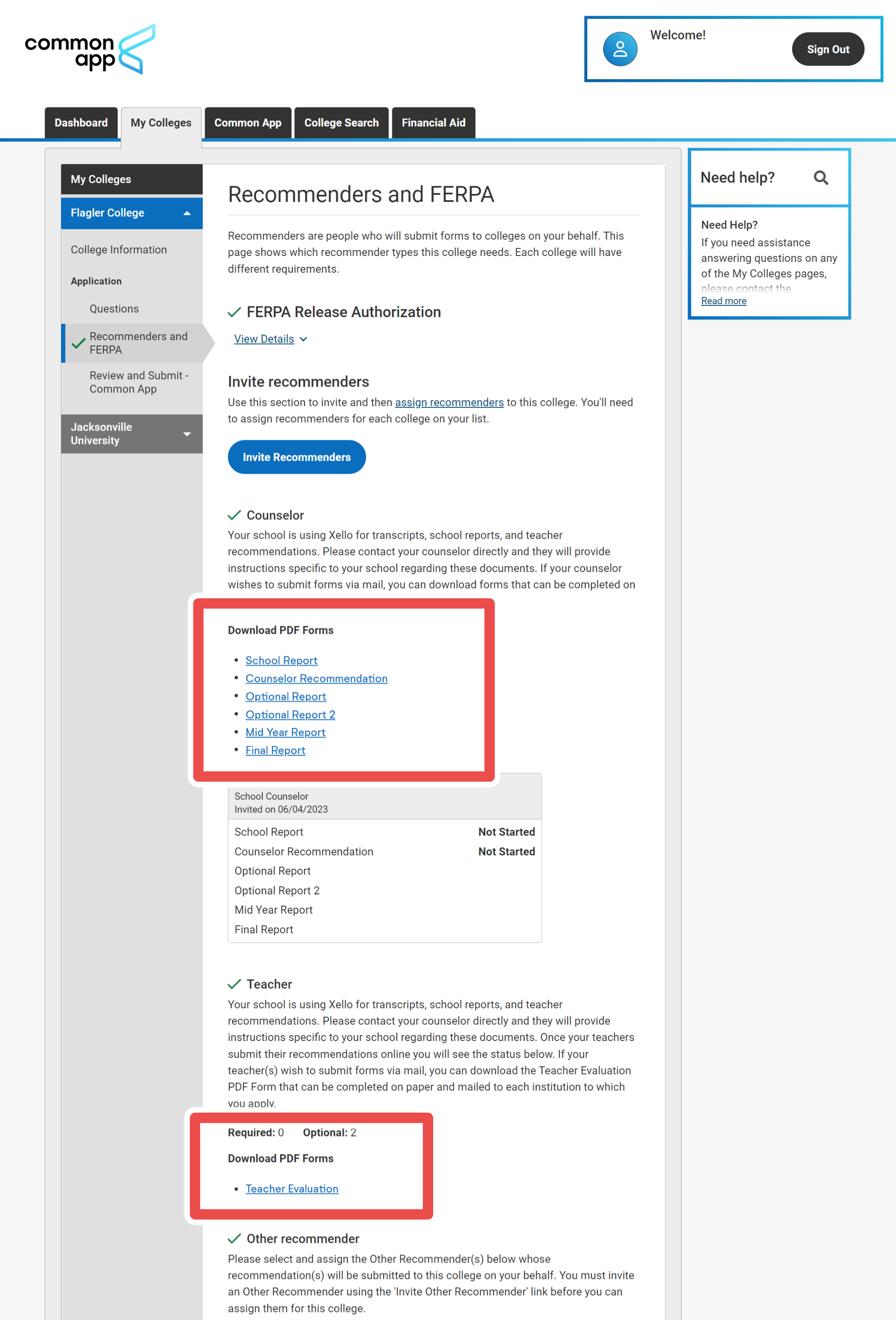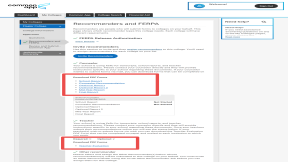Have a few more questions about Common App? Found something you think doesn't work quite the way you think it should?
Frequently asked questions
Keeping your educator list in Xello up-to-date is important to ensure that students are able to select current teachers as recommenders and that they are not able to accidentally assign requests to educators that have left your school but have not yet been deactivated. View the following articles for instructions: Add an educator account and Deactivate an educator account.
All educators can view and action their own student requests. Those with Administrator access can complete other counselors' requests.
Yes. Those with Administrator access can view, complete, and send the forms on behalf of a counselor or teacher. The original requestee's name will still show as the sender. View Assign a request to yourself for more information.
If the student's previous school is in the same district and has Common App enabled through Xello, the student can search for the teacher in their old school when they make the request for a teacher evaluation.
If the teacher is not a school that uses Xello and/or has Common App enabled, advise the student of an alternate email address for the educator. In Common App, the student must request the educator as an Other Recommender and use the email address other than the one the teacher has registered themselves into Xello with.
To send an evaluation request to a teacher outside of the student's current school, the teacher must be at a school within the same district, and must be at a school that uses Xello with Common App integration enabled. Additionally, for educators who are active in more than one school, students can only invite them from one school. So if the educator has already been invited from a school, they will not show up in the search at other schools.
Students will continue to see updates on the status of their request within the Recommenders & FERPA section of Common App. As we continue to expand Common App features in Xello, we plan to include request status within students’ application checklists in Xello.
If the school has enabled the Common App integration with Xello, but the student would like to request a counselor or teacher outside of Xello, the student will need to download the forms from Common App. They can find the forms in their Common App account, under My Colleges, in the Recommenders and FERPA section. The Other recommender is meant for trusted adults in other roles (such as employer, clergy, family member, coach, etc) who could provide a recommendation letter for a different context. The Other recommender would not fulfill the counselor forms or teacher recommender required forms.
Use the College applications reports. In your educator account, click Reports, then College applications. In the College applications tile, click Select report and choose between running a report by institution or by student. Check out Run reports on college applications to learn more.
Alternatively, one way to review college applications for a specific student is to use the search bar at the top of any page in Xello and enter the student’s name to bring up their student profile. Click the College applications tab to review their college applications.
From your educator account, under Features, click Dashboard resources to upload documents for your students. What you’ve uploaded will show immediately on your students’ dashboards under Resources – making them easily accessible as students work on their personal note in Xello. Check out Dashboard resources to learn more.
Teacher evaluations sent on behalf of an out-of-school student are only reported at the student's current school as that's where their application progress is tracked. An educator can always review the details of their evaluation by clicking the Review link next to the student's name on the Common App requests page.
Yes. If you know the decision a student has made when they've heard back from an institution about their application, you can record the student's decision in Xello.
In your Xello account, search for the student using their name or ID. Click on their name to open the About student tab. Click on the College application tab. In the Admission decision column dropdown, select their decision. The options are:
- Accepted
- Waitlisted
- Not accepted
Troubleshooting
- Clear your cache and refresh
- Log out of Xello and log back in
- The educator may not be registered in Xello
- The teacher evaluation may not be required for that college
- Ensure the information entered is exactly as described in the field. For example, if the background text in the field only shows digits, such as 65, do not write 65%
- Make sure any documents uploaded are PDF format
- Try zooming out on the screen
- Ensure the file attached is a PDF.
- Ensure the PDF meets the 2 MB size limit.
- Ensure the PDF is not password protected and is not corrupt.
- If the educator's email address was recently changed in Xello, resubmit the counselor and/or teacher profile in Xello's Common App tools.
- Ensure all required fields are filled out.
- Ensure that dates have not been manually entered, instead use the date picker/pop-up calendar.
Additional resources
-
PDF
PDFCommon App guideUse this guide to learn how students use Common App in Xello, and how you set up a Common App profile, complete student requests, track their progress, and more.
-
PDF
PDFStudent guide for Common App and XelloShare this guide with your students to help them learn how to use Common App and Xello together.
-
PDF
PDFCommon App teacher recommender guideThis guide will help recommenders set up a Common App profile, review and action student requests, submit and unsubmit teacher evaluations.
-
Walkthrough
WalkthroughCommon App integration walkthroughThis walkthrough covers how students link their Common App account to Xello to request documents, how educators create a Common App profile, and manage and track student requests.
-
PDF
PDFCommon App annual tasksA guide to help admin and counselors with wind-down tasks before the end of the Common App school year and start-up tasks before the next.
-
Xello Academy
Xello AcademyXello + Common App for CounselorsIf you're a counselor at a school that uses Common App, then you'd benefit from this course. You'll understand your role in the process, as well as steps for teacher recommenders and students.
-
Recorded webinar
Recorded WebinarXello and Common App 101Xello and Common App have partnered to deliver an integrated college application management experience. In this session, learn how you and your students will manage Common App applications through Xello.
-
Short video
Short videoPaying for college - student-facing videoHelp students learn how to navigate their financial aid options. From applying for FAFSA to learning about scholarships, grants, work-study, and loans.
-
Short Video
Short VideoRequesting your documents for Common AppA student-facing short video that walks through how to request documents for Common App in Xello.
-
Short Video
Short VideoXello's Common App integration for counselorsA short video to walk counselors through how to integrate and begin completing tasks for Common App in Xello.
-
Short Video
Short VideoCommon App teacher recommender through XelloA quick overview of how teachers complete teacher evaluations for students applying to Common App colleges.