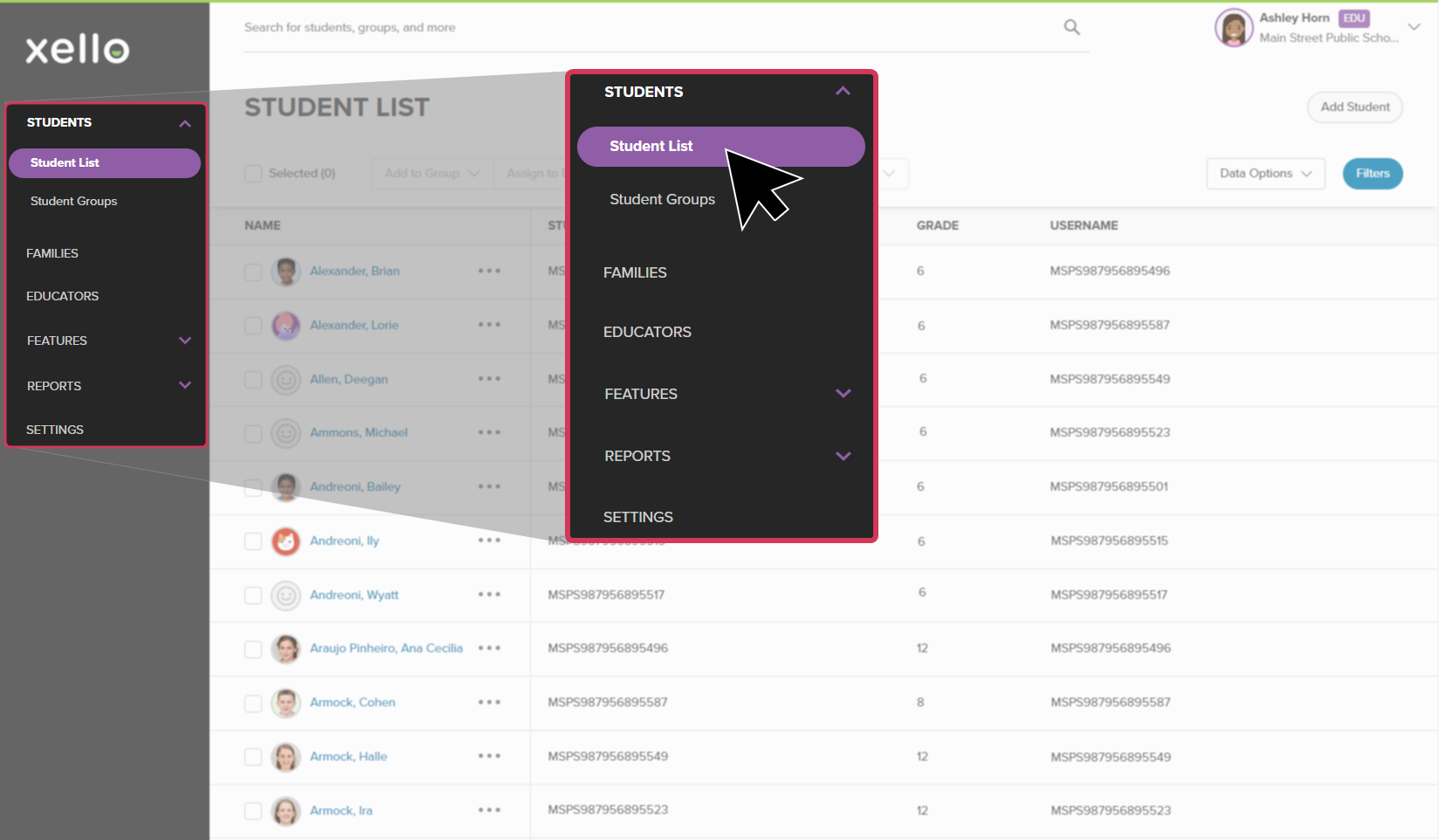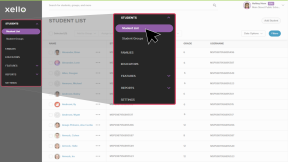The process of managing student accounts in Xello depends on if your site has nightly data transfers or is on a less frequent data transfer schedule.
To find out whether the student account already exists, log in to your educator account in Xello. Use the search bar at the top of the page and enter the student's name. If the results include the transferred student, the account has already been created. To avoid duplicates of the account, follow the appropriate instructions below.
Student account already exists
If you've searched for the student and the account already exists, email a request to your Onboarding Manager, or to our Client Solutions team (help@xello.world) and they'll provide you with next steps.
To maintain data security guidelines and to ensure the complete transfer of the correct student account, you'll need to provide the following information:
- Student's full name
- Student ID
- Student's email address (if one is assigned)
- Student's birthdate
- Names of the district and school the student previously attended
- Names of the student's current district and school
Our team will complete the transfer to ensure the student account is not duplicated.
Student account does not exist
Before beginning the below steps, make sure you have the student's previous Xello username and password.
To transfer a student account from another district when the student account is not yet in the new school:
- From your educator account, click Students and select Student list to open the list of all students at your school.
- From the top right corner, click Add student.
- Enter the new student ID, and click Next.
- In the alert to the right of their ID, click enter their login to transfer their account.
- Enter the student's original login info and click Next.