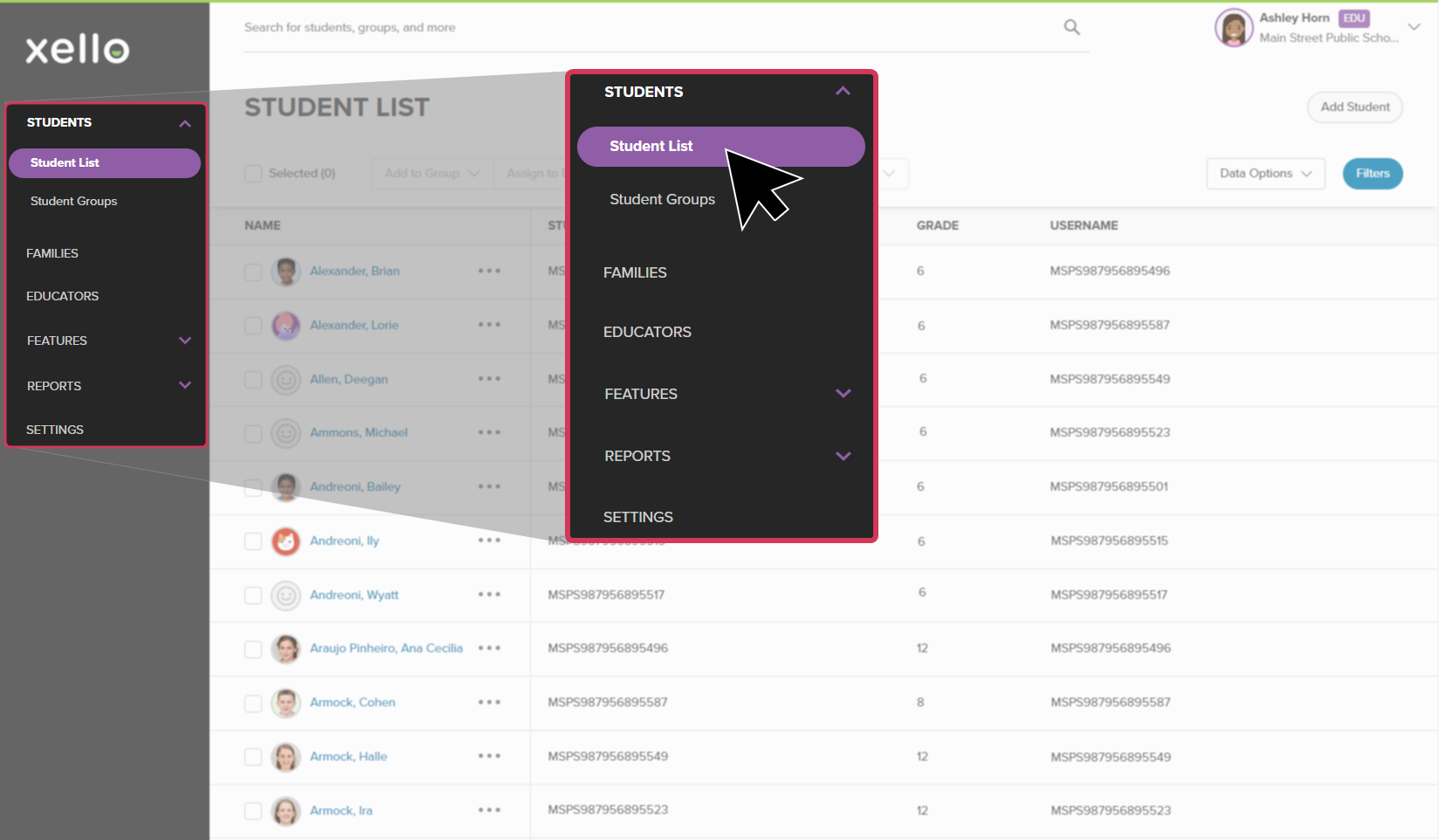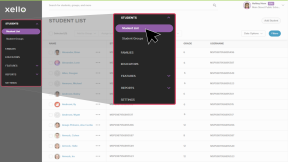The process of managing student accounts in Xello depends on if your site has nightly data transfers or is on a less frequent data transfer schedule.
 Note: If your school is set up with the enhanced data integration subscription service, then your school's user accounts are automatically added and routinely updated. Accounts you manually add will be overwritten by the data integration. If your school does not have this service, or you'd like to learn more, reach out to your Xello Success Manager.
Note: If your school is set up with the enhanced data integration subscription service, then your school's user accounts are automatically added and routinely updated. Accounts you manually add will be overwritten by the data integration. If your school does not have this service, or you'd like to learn more, reach out to your Xello Success Manager.Nightly data transfers
If your site does nightly data transfers, student accounts are managed through your school's Student Information System (SIS). Add a student in your SIS and changes will be reflected in Xello the next day.
Scheduled data transfers
If your site is on scheduled data transfers and you need to add a student account between the transfers, follow the instructions below.
 Note: A student ID is required to add a student; this maintains data integrity during the next transfer from your SIS. If the student ID is entered incorrectly, the student will be deactivated during your next data transfer.
Note: A student ID is required to add a student; this maintains data integrity during the next transfer from your SIS. If the student ID is entered incorrectly, the student will be deactivated during your next data transfer.
- From your educator account, click Students and select Student list to open the list of all students at your school.
Click to enlarge
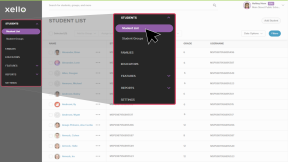
- From the top right corner, click Add student.
- Enter the student ID and follow on-screen instructions.