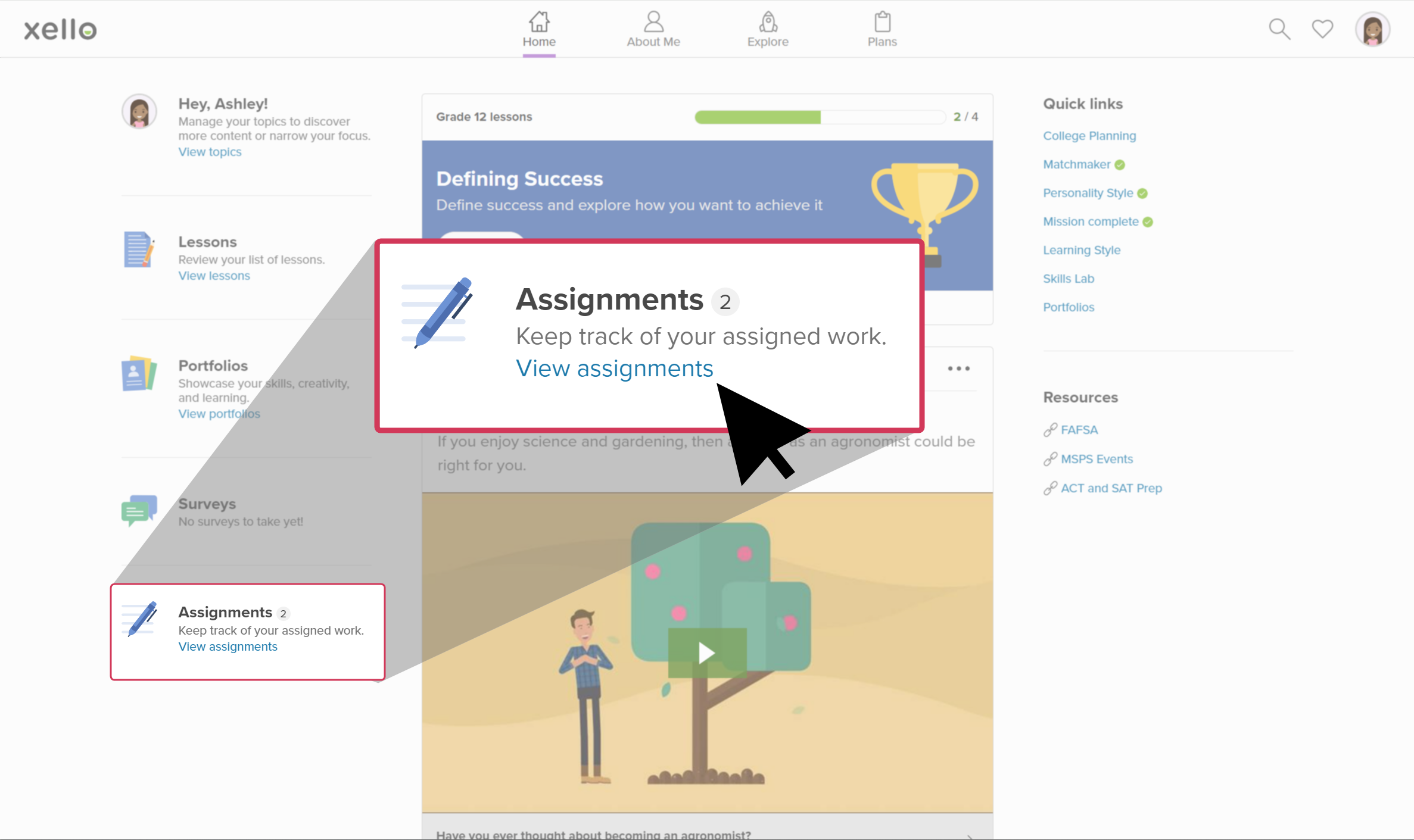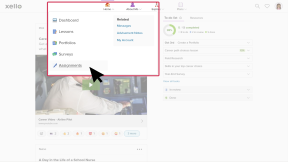Once a student has viewed the details of an assignment in Xello and is ready to submit their work, they can do so through Xello, making it easy for educators to access the assignment and give feedback.
How students submit an assignment:
- Students open Home and click Assignments.
- Clicking on an assignment opens the details including your instructions.
Note: If you added prerequisites, the assignment will show as "locked" until they finish the required activities. Once they've completed the prerequisites, they'll be able to view the assignment details.
- Students type their answer in the text box. Alternatively, they click Attach files to upload a local file, or one from their Google Drive. Or they can choose to submit both a text response and a file.
- When students are ready to submit all their work, they click Turn in.
- If they need to make changes after turning in their assignment, they click Unsubmit and upload the new version, before clicking Turn in again.