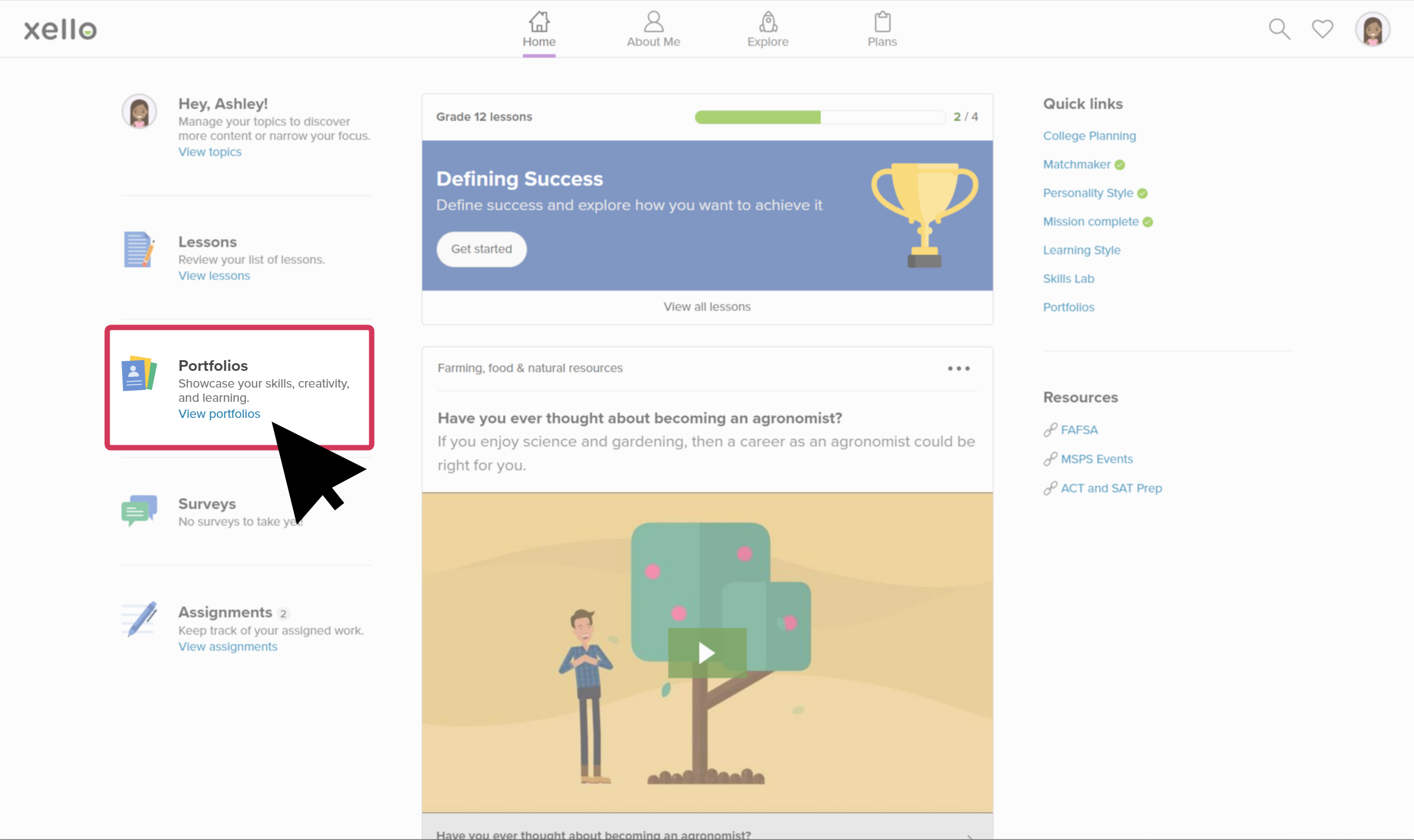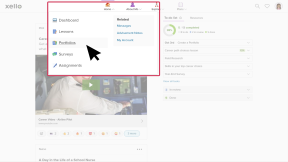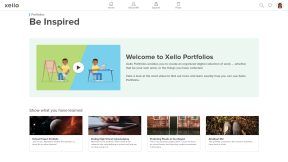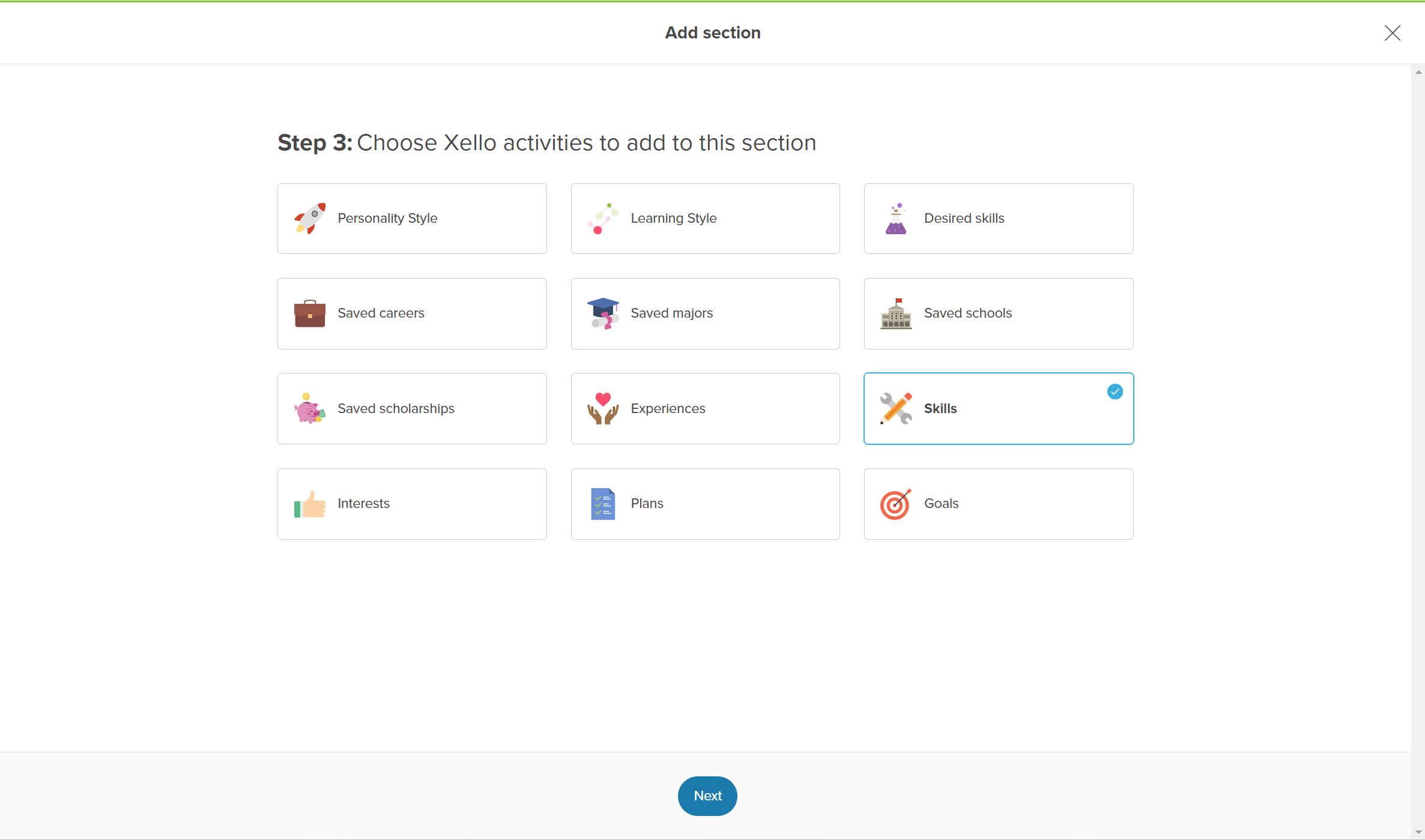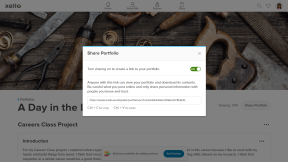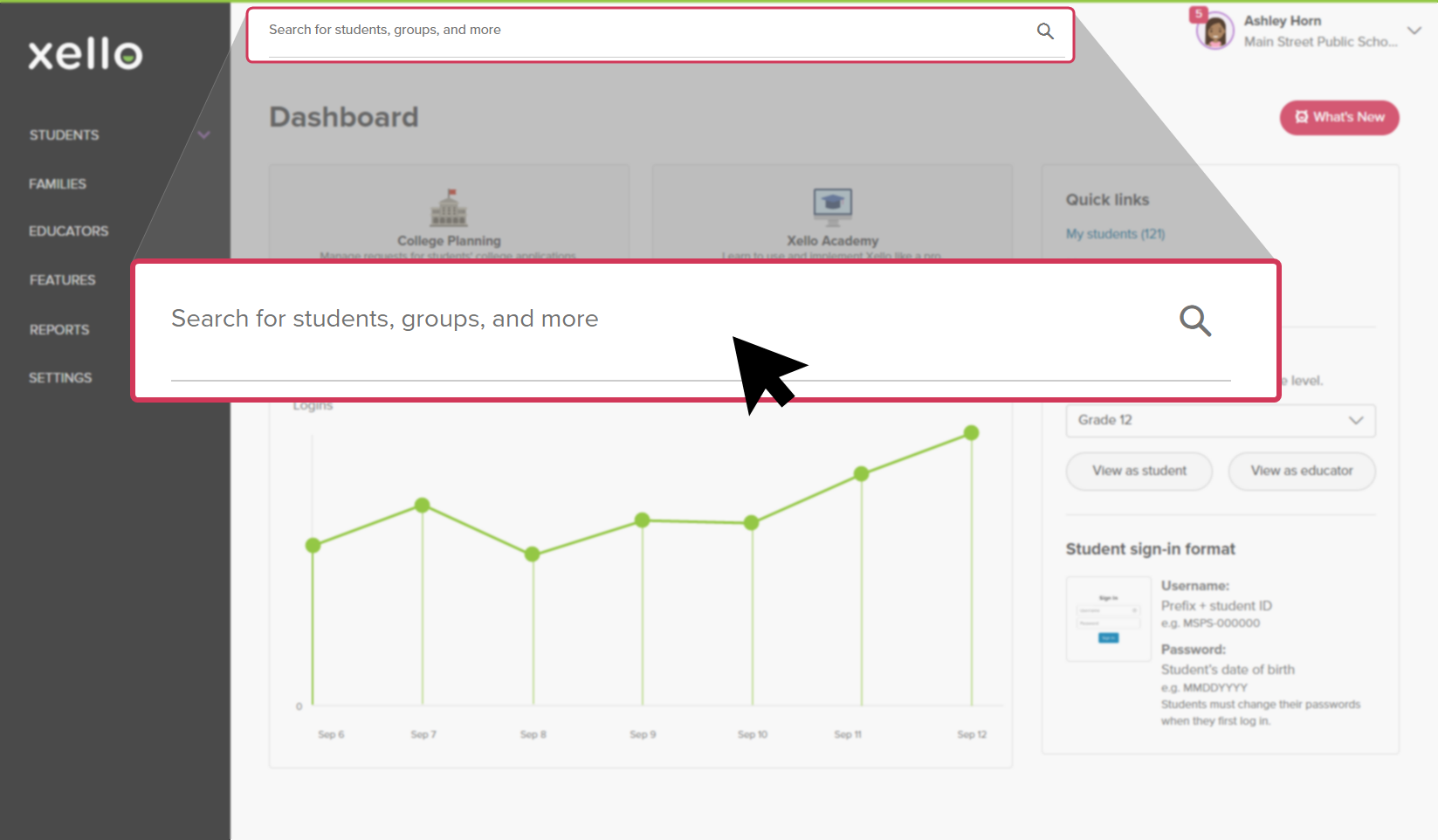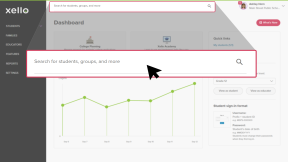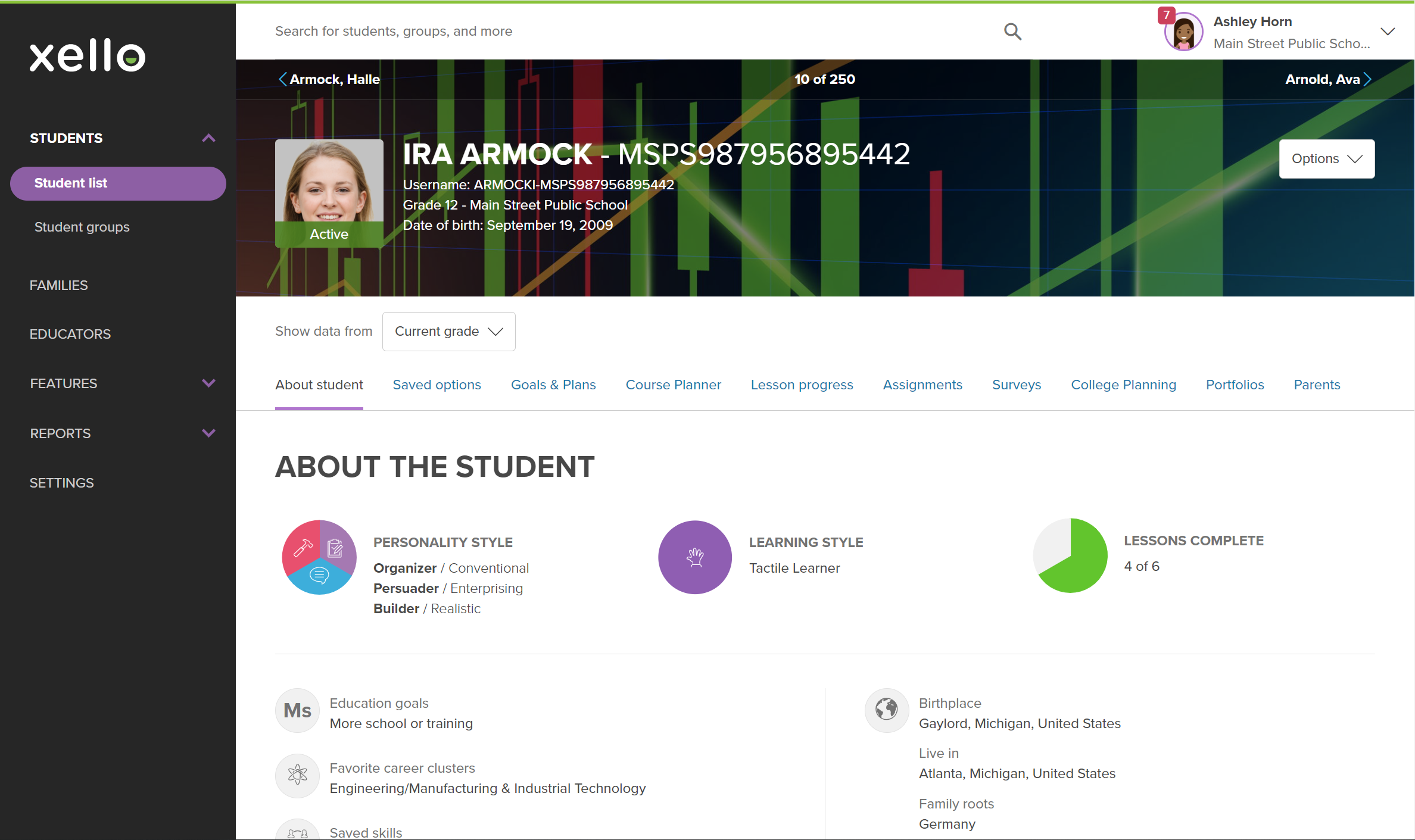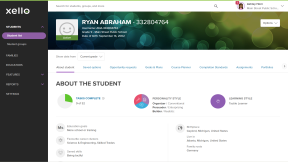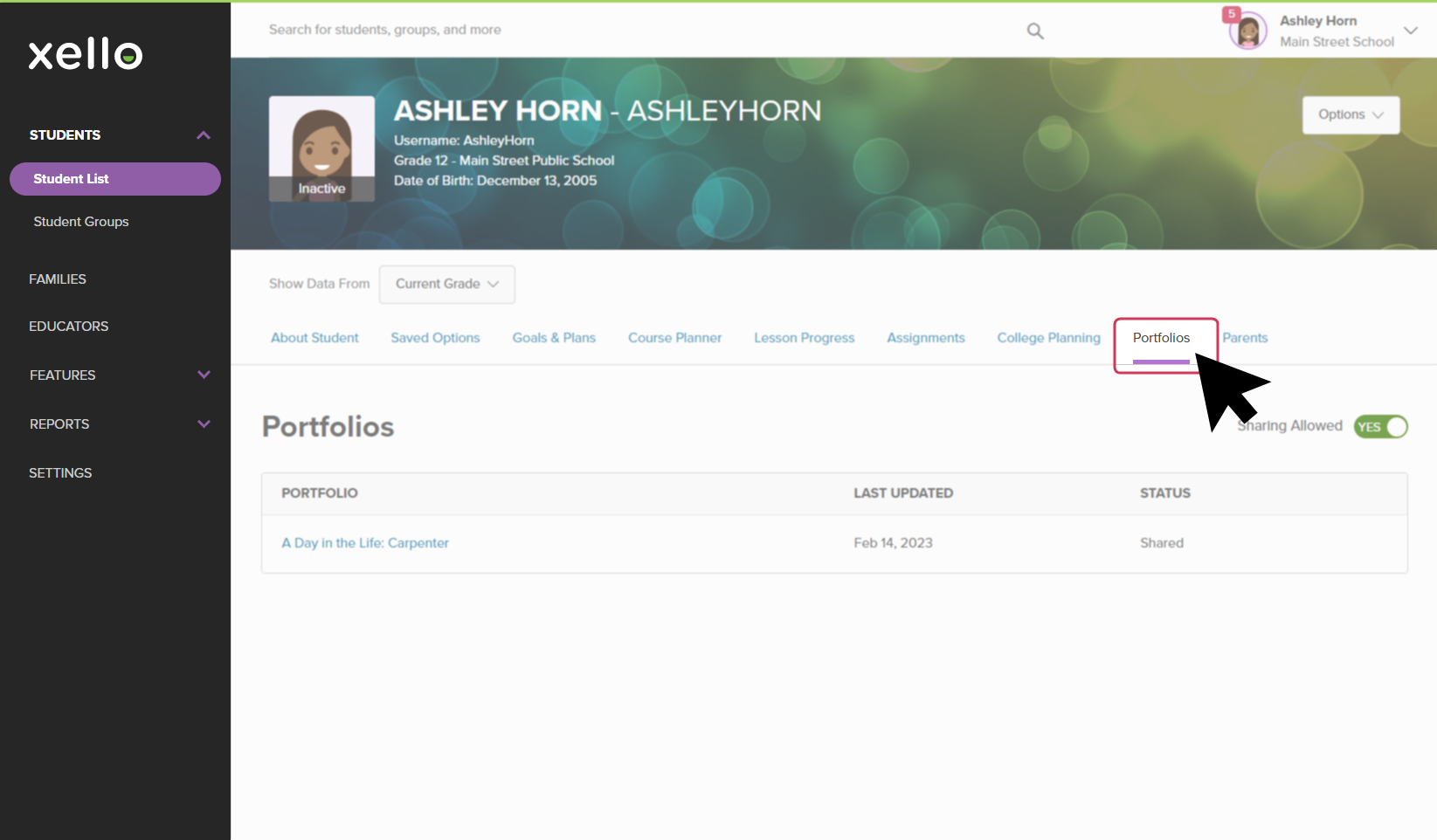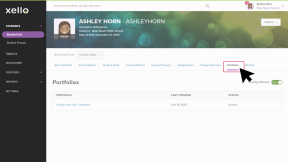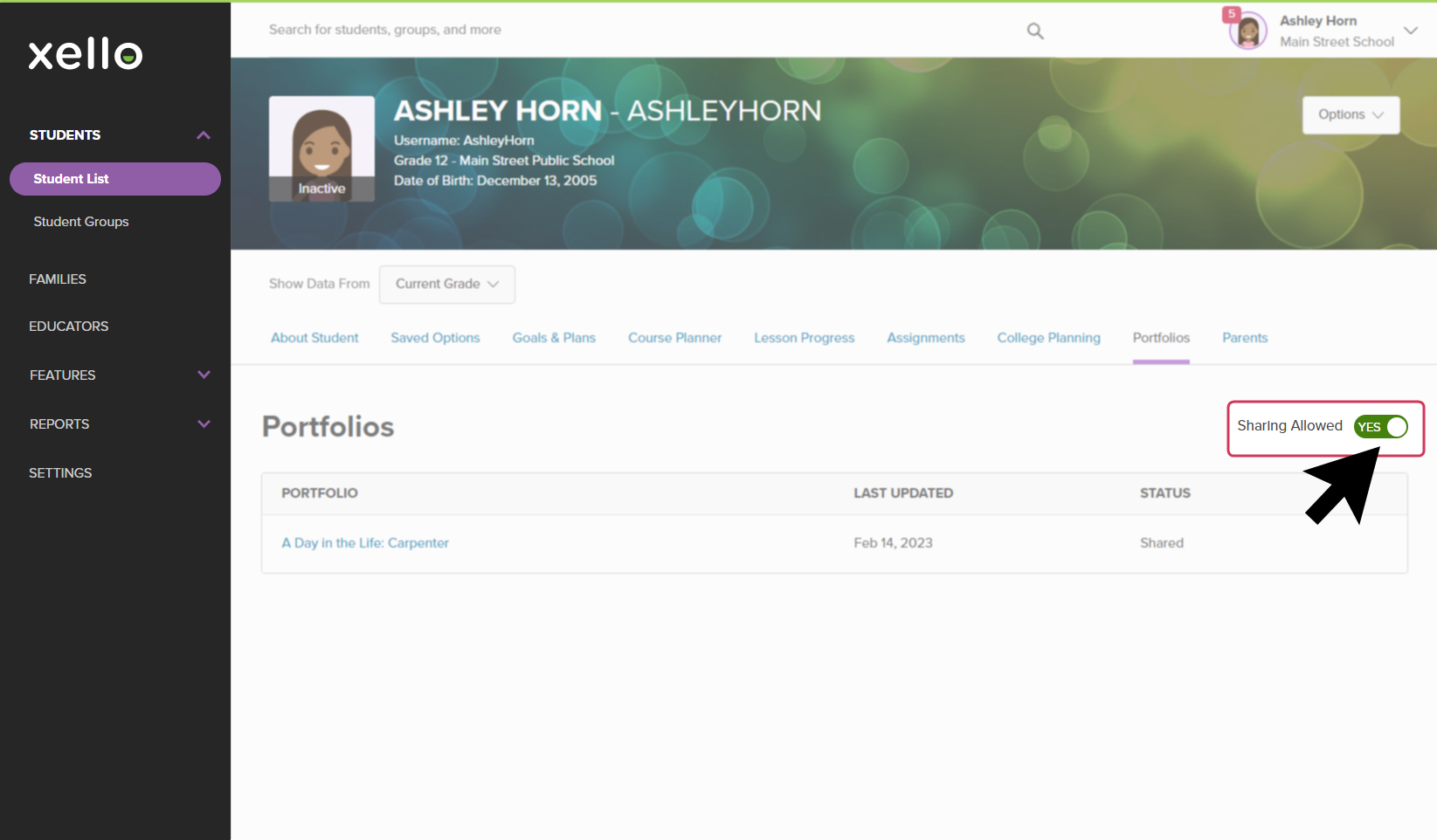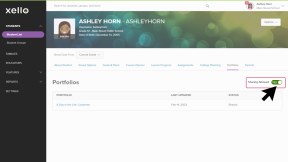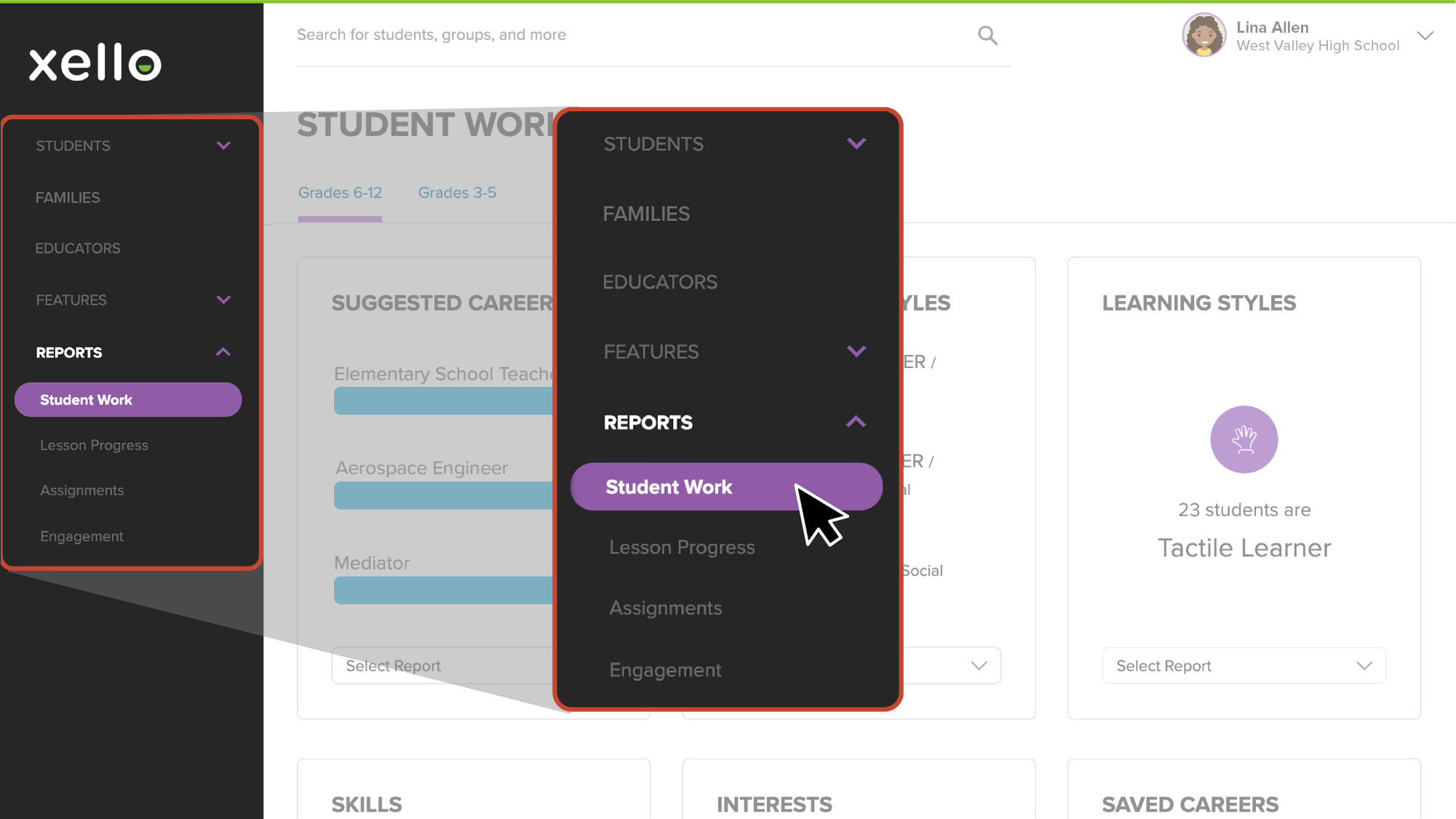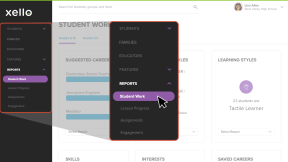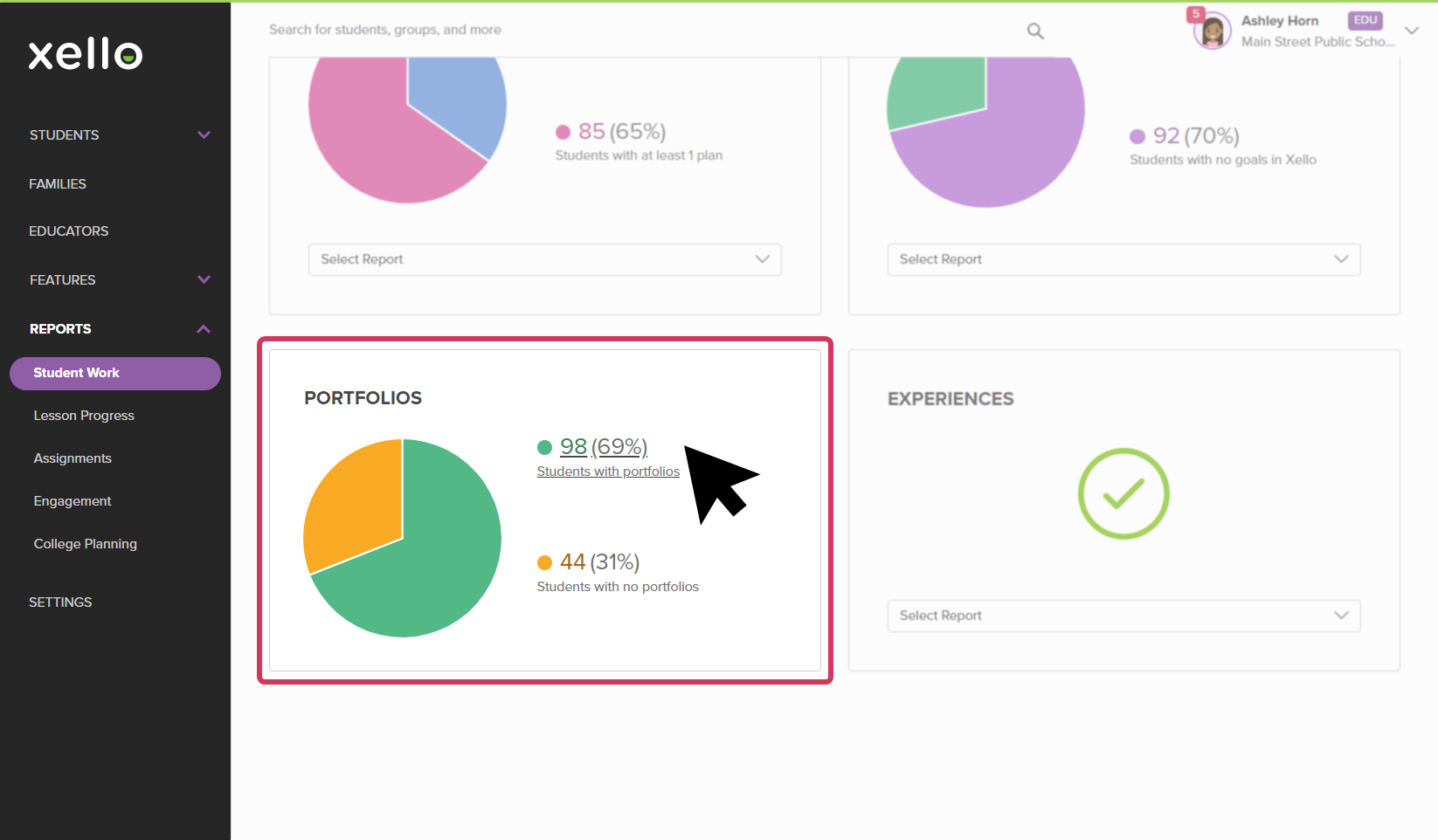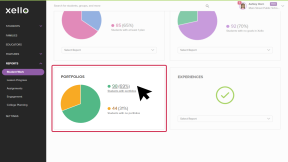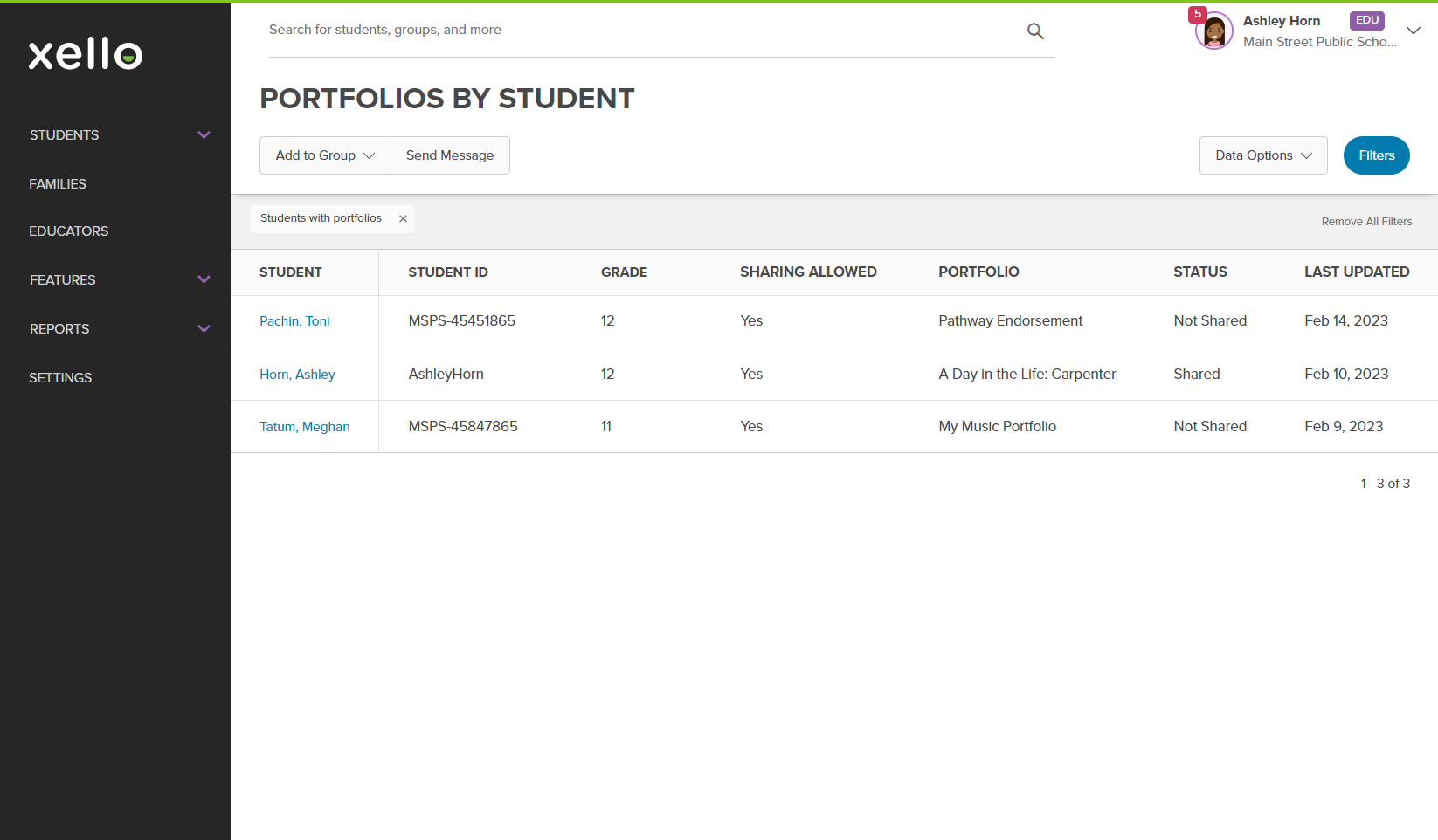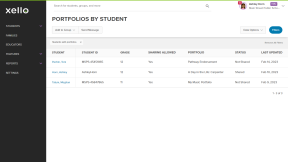Xello Portfolios lets students easily create and share vibrant portfolios to showcase their work across subjects and reflect on what they’ve learned. Students can highlight the self-exploration and planning they’ve done in Xello and add their own artifacts, like photos, videos, and journal entries. Portfolios can be used across departments to support everything from science projects to talent profiles to work-based learning experiences and more.
Educators can easily view student portfolios and track completion across student groups to ensure
Check out our recorded webinar: Future Ready: Empower Students to Share their Work Using Xello Portfolios to learn how Xello can be used to help students showcase their work across subjects, while helping them to chart a clearer path to their successful future.
How students showcase their work with portfolios
Your students can watch a short video to learn exactly how they can use Xello Portfolios to create an
Xello 6-12 Portfolios recording
Learn how Xello can be used to help students showcase their work across subjects, while helping them to chart a clearer path to their successful future.
Xello Portfolios can be used across departments to support everything from science projects to talent profiles to work-based learning experiences and more. We will explore how Xello can also be used to support various student initiatives including; post-secondary/scholarship applications, project-based learning, capstone projects and student-led conferences.
While this session will focus mainly on Xello Portfolios, it will also touch on how our other features work together to help students discover their path and strengthen their applications for their next step(s).
What’s covered:
- Xello’s Portfolios - how educators can engage students across many grades and how students will experience it
- Key resources, samples and tips to support portfolio building
- Demo of features: Xello’s Goals & Plans, Xello’s Resume Builder, Work-based learning
Students and Portfolios
Students use Xello Portfolios to create and share fully
Once they've created their portfolio, they can share it as documentation of work for a job, or college scholarship, or for a digital submission requirement for certain exams. They can also use it for an assigned project, talent showcase, and more.
Students open the Home menu to access Portfolios.
Before they begin, if they're looking for inspiration, they can check out Xello's sample portfolios by clicking See sample portfolios. From here, they can watch a quick, informative video and view a variety of detailed portfolio samples. Examples include school projects, career skills, college applications, creative and work experience.
They build out their portfolio by creating sections and adding media to each section. The media they're able to add can be their own text or reflection, external media such as videos or webpages, or even other Xello work they've completed. For external media, students can upload files up to 1 GB and have a total of 200 GB total storage.
Once they've built out their portfolio and are ready to share with others, they can toggle the Share portfolio button, copy the link and share it with their educators, college admissions office, and more. They're able to turn off the shareable toggle at any point. Anyone they've shared the portfolio with will no longer be able to view it.
Additional resources
-
Document
DocumentCreate a Xello Portfolio template NewHave a portfolio topic in mind? Use this editable portfolio template with your students to provide them with step-by-step guidance to create it!
-
PDF
PDFActivity lesson plan - My PortfoliosThis lesson introduces students to Portfolios and how they can be used to help them become future ready. They will be walked through the process of building a career-based portfolio for one of their saved careers.
-
Short video
Short videoShowcasing your work in PortfoliosLearn how Portfolios in Xello lets students easily create and share vibrant portfolios to showcase their work across subjects and reflect on what they’ve learned.
-
Xello resource
Xello resourceCreate a project portfolioIn this sample assignment, students will create a project portfolio in Xello.
-
Xello resource
Xello resourceCreate a career portfolioIn this sample assignment, students will create a career portfolio in Xello.
Educators and Portfolios
In your educator account view a student's portfolio, and run reports.
View a student's Portfolio
You can check out a student's portfolio by viewing their profile.
To view a student's portfolio:
- In the search bar located at the top of any page in your educator account, enter the student's name or ID.
- Click on the student's name. The About student tab of their profile opens.
- Click on the Portfolios tab.
- Click on a portfolio title to open and view the student's completed portfolio.
- To turn on or off sharing, flip the Sharing allowed toggle.
Note: This toggle will not show if shareable portfolios are disabled at the school or region level.
Run a report on student Portfolios
To run a report on students' Portfolios:
- From your educator account, click Reports and select Student work.
- Scroll down to view the Portfolios card.
- To view which students have completed a portfolio, click on the percentage total and link called Students with portfolio.
- Use the Data options or the Filters to narrow the table. Click on a student name to open that student's profile so you can view their portfolio.
Delivering Portfolios in the classroom
Check out this resource to help you implement the Portfolios feature in the classroom face-to-face, online, or in a blended learning environment.
Xello activity lesson plan
The My portfolios lesson will help you successfully introduce the Portfolios feature to your students. Get your students ready to create their own unique portfolios with discussion prompts, reflection activities, and teaching strategies.
This standalone lesson will take about 50-60 minutes and includes:
- Inquiry prompts
- Tips for preparing to teach the lesson
- Teaching strategies
- Step-by-step guidance in how to create a portfolio in Xello
-
Activity Lesson Plan
Activity Lesson PlanMy portfolios